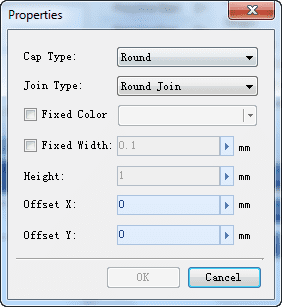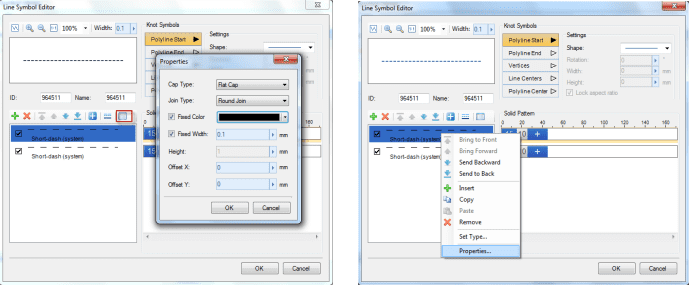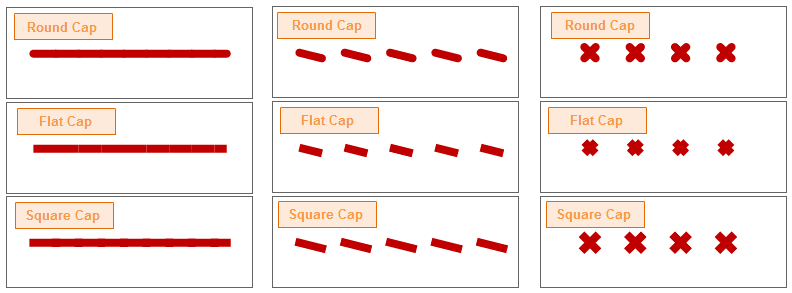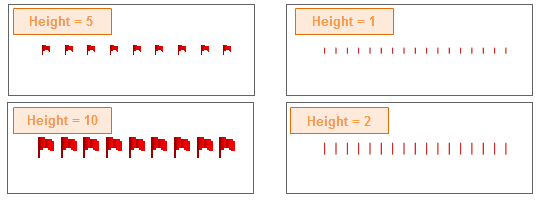The style settings of a child line refer to the settings of the style properties of the child line in the Properties dialog box, as shown below. The settings include: cap type, join type, color, width, and offsets.
First select the child line whose style is to be set in the child list and click the style-setting button in the toolbar of Child Line Manager, or right click on the selected child line and select the Properties item on the context menu to open the Properties dialog box.
Next, set the needed child line style in the Properties dialog box.
- Cap Type: This is for setting the style of the endpoints of the child line. The figure below shows the effect after the cap type is set. Three cap types are included in the figure: Round, Square, and Flat.
- Join Type: If a certain join type is assigned to a child line, when using the line symbol containing this child line to symbolize line objects, the join type will dictate the styles of the corners where lines connect with another. Three join types are provided here: Round Join, Bevel Join, and Miter Join.
- Color: When the Fixed Color check box is checked, the color button next to it will be available for setting the fixed color of the selected child line. If the color of a child line is fixed, the line color changing operation in the Line Symbol Selector will not be effective on this child line.
- Width: When the Fixed Width check box is checked, the box next to it will be available for setting the fixed width of the selected child line. You can directly type a value in the box or move the slide bar that will show up by clicking the right arrow.
If the width of a child line is fixed, the line width changing operation in the Line Symbol Selector will not be effective on this child line. - Offset X and Offset Y: They are for setting the horizontal offset and the vertical offset of the child line. You can directly type a value in the box or move the slide bar that will show up by clicking the right arrow. For detailed descriptions of child line offsets, please refer to: the Child Line Offsets section of Composition of 2D Line Symbols.
- Height: When a child line is composed of symbol elements or contains short bars, Height is used to set the height of these symbol elements. You can directly type a value in the box or move the slide bar that will show up by clicking the right arrow.