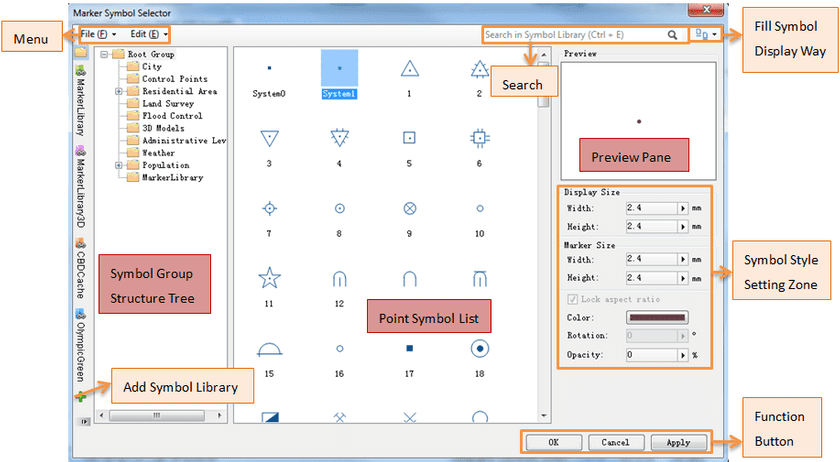Below shows the UI of the Marker Symbol Editor.
- Menu: Features for managing symbol libraries are organized in the menu including: importing/exporting files, creating/deleting groups and so on.
- Search: Find symbols matching certain conditions. According to text or number you enter, based on the symbol name keywords or symbol ID, the system will list all available symbols in the current symbol library.
- Find symbols: Click Ctrl plus F to open the dialog box Search in Group. This feature is similar to the Search feature, and the only difference is this feature will search symbols in the current group.
The system will search symbols instantly, as soon as there are some changes in the text box, the operation will be executed. Empty or close the text box to show all symbols in the current group.
- View: Specify how you want symbols in the symbol pane are displayed. Three options are provided: Large Icons, List, and Details. About view modes of symbols in the symbol pane, please refer to the “View” section in UI for the Fill Symbol Library Manager.
- Symbol Group Tree: By highlighting the Group Tree button, you can display the symbol group tree.
- Symbol Pane: Displays all symbols in the current symbol group.
- Style Setting Area: The place where you can set the size, color, rotation, etc. for the marker symbol. About the detailed methods, please refer to Marker Symbol Style Settings.
- Preview Area: Previews the changes you have made to the symbol.