In order to make the fill style of region objects more real, SuperMap provides the 3D fill symbol editor to make the 3D fill symbol. Currently, the 3D fill symbol editor can only make the water surface style and the style is dynamic mode. As shown below, it is the water fill symbol made in 3D symbol editor.
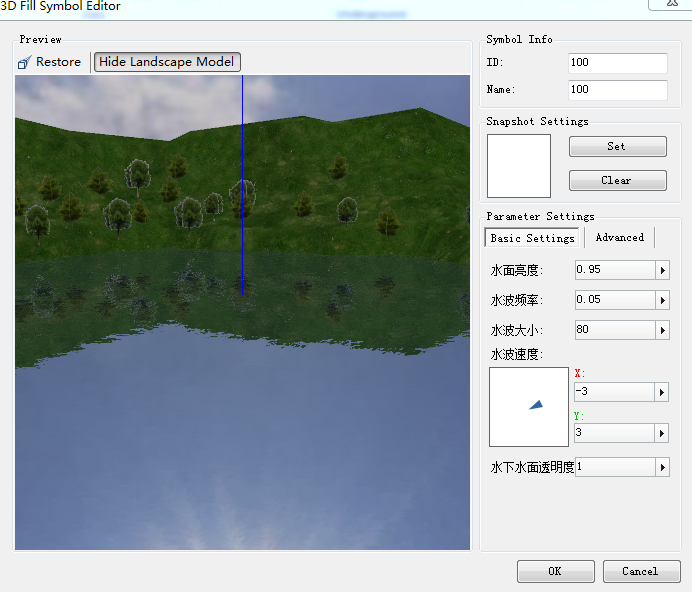
How to Make 3D Fill Symbol
The following will introduce how to make 3D symbols in detail, namely, making the water surface.
- Open the 3D fill symbol editor: Click the dropdown button of “Create” and select the “Create 3D Fill Symbol” in the fill symbol editor (Please refer to Open Fill Symbol Editor for more information about how to open the fill symbol editor).
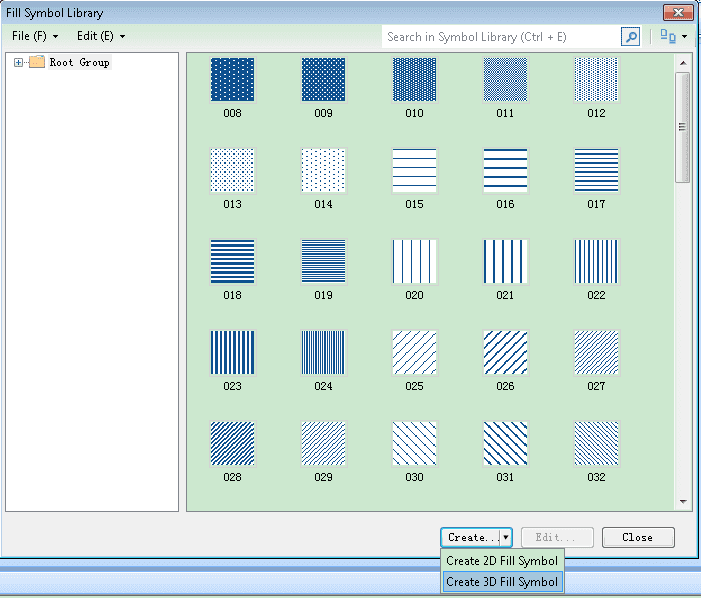
- In the 3D fill symbol editor, set and adjust the style of water surface, including: the properties of 3D fill symbol, the symbol snapshot, the status settings and so on. Besides, you can preview the symbol from different angles.
- Set the symbol properties: In “Symbol Info” , you can change the name and ID of the symbol.
- Set the wave: The size is between 0 and 1, and the precision is 0.01. The range of frequency is 0.2 to 100, and the precision is 0.01. The range of brightness is 0.05 to 0.95, and the precision is 0.01. The wave direction is used to set the direction of the water flow. The wave direction is controlled by X and Y axis and the range is -100 to 100. When set the wave direction, you can enter the value, and also adjust the direction by the panel on the left, as shown below:
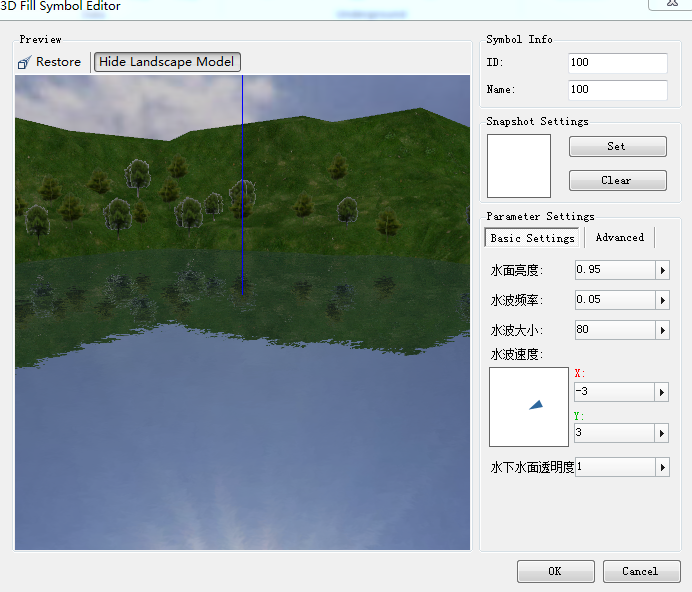
- Preview: You can view the 3D fill symbol on the left region.
Here it provides the mouse and key operations. You can preview the 3D fill symbol from different angles, and directions. Please refer to Introduction for Interface od 3D line symbol editor for information about the preview operation.
There are three coordinate axes in the space of preview. The red is X, and the green is Y, and the blue is Z.
In order to preview the effect that the created water fill style is applied to the scene, the preview area provides the frame of reference. It can help users determine whether the frame of reference complied with the actual requirements. You can control whether the frame of reference is displayed or not through the button.
- Snapshot Settings: When adjusted the effect of 3D fill symbol in the preview, click “Set” to save as snapshot. This 3D fill symbol is displayed with the snapshot. If you satisfy this snapshot, you can click “Clear” button to reset the snapshot.
- After finish all the settings, click the “OK” button in “3D Fill Symbol Editor”. A this time, you can see this new 3D fill symbol in the Fill Symbol Library.
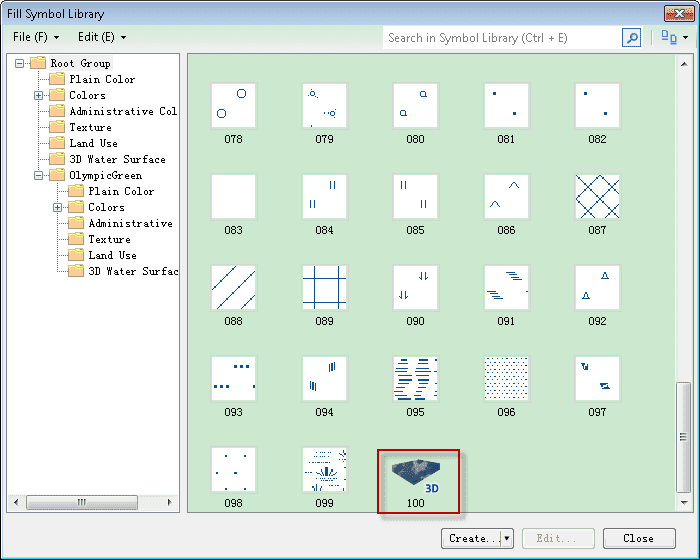
Apply 3D Fill Symbol to Scene
How to apply the 3D fill symbol to the scene. The 3D fill symbol also symbolizes the region layer in scene. When set the fill style, you select the 3D fill symbol , not the 2D fill symbol. Note that the altitude mode of region layer which is symbolized by 3D fill symbol should be set to non clam to ground, or the settings are invalid. As shown below, the left is the 2D fill style and the right is the 3D fill style (Water surface style).
Note
After editing the 3D wave fill symbol, the layer used in this symbol should be refreshed and you can view the effects in the scene.
