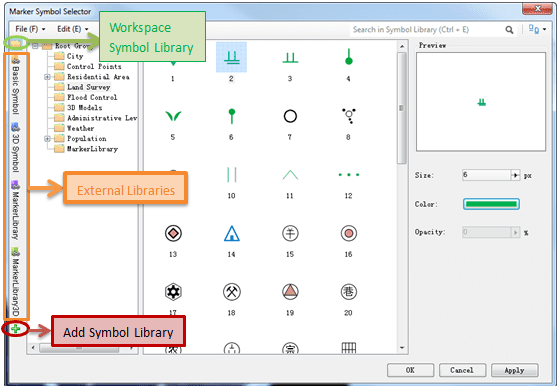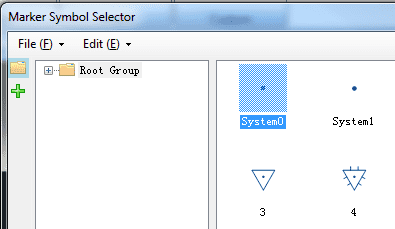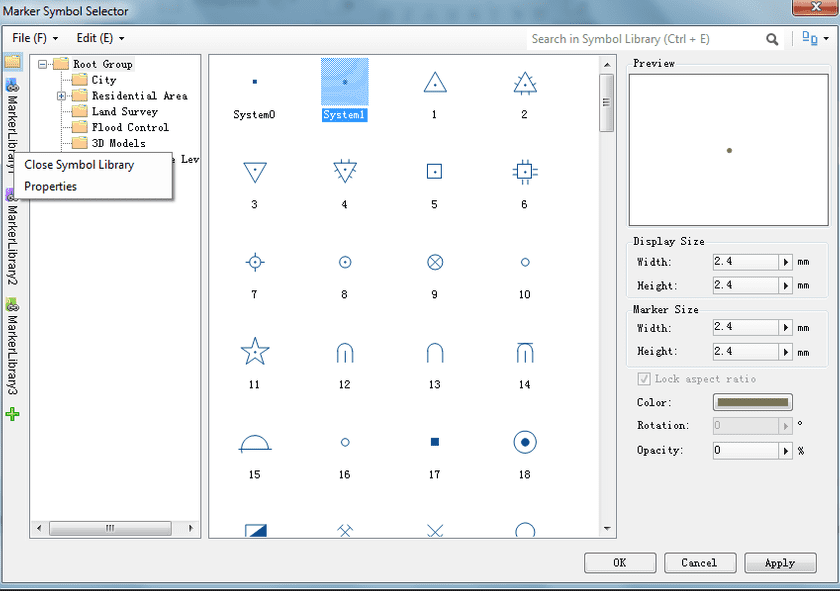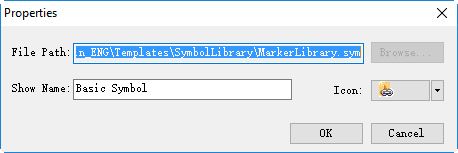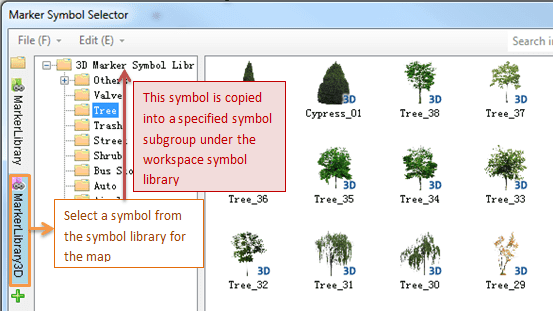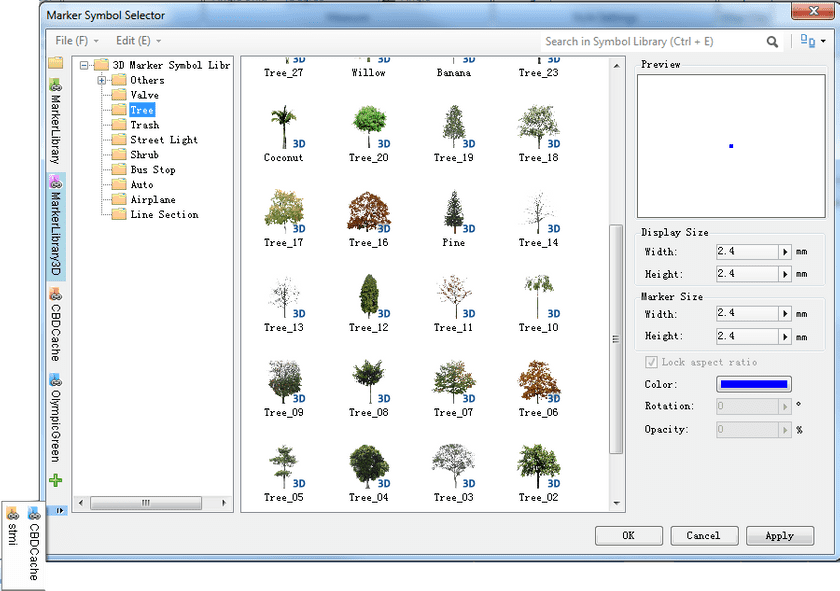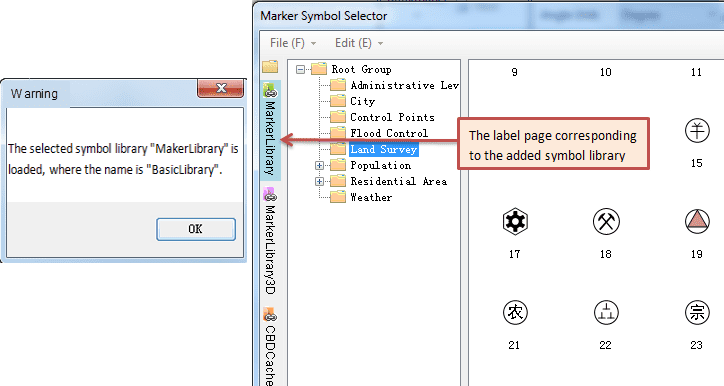After you open the symbol selector, the default symbol library in the selector
is the symbol library saved in the workspace. When you need another symbol
library, you can use Open Marker Symbol Library File under the File
menu to switch the default marker symbol library loaded by the symbol
selector, i.e., close the current symbol library and then open the selected
new library. This way increases the complexity of the operation.
The symbol selector provides the Add Symbol Library function, which can simplify this usage scenario. With this function, the symbol selector can simultaneously open one or more other symbol libraries and do not need to close the default symbol library.
How to Load Multiple Symbol Libraries
To illustrate how to load multiple symbol libraries, we take the marker symbol selector for example. The operation method about this for the line/fill symbol selector is similar with the marker symbol selector.
- Click the Add Symbol Library button as shown in the figure below to open the Open dialog box;
- Select a symbol library file and then click Open ;
The filename extension of the marker symbol library is *.sym; the filename extension of the line symbol library is *.lsl; the filename extension of the fill symbol library is *.bru.
- As shown in the figure below, click the loaded symbol library to display the symbols in the right area.
Now, you can select and use the resources in the loaded external symbol library.
Right-click the loaded symbol library to open the right-click menu.
- Close Symbol Library : Offload the loaded symbol library, i.e., remove the loaded symbol library from the symbol selector.
- Properties : Opens the Properties dialog box. It is used to set the loaded symbol library such as changing the loaded symbol library file as well as changing the display name and icon of the symbol library.
Notes:
- Only the symbols whose symbol library is in the workspace are editable in the symbol selector, while the symbols of the loaded symbol library can only be browsed and applied, not be edited.
- The loaded external symbol library isn’t saved in the workspace, so the Add Symbol Library operation is regardless of whether the workspace is saved.
- If you select the symbol in the loaded external symbol library to symbolize the map, then this symbol will be automatically copied into the symbol library in the workspace. Under Root of the symbol library in the workspace, there will be a sub-root symbol library which has the same name with the loaded external symbol library. Ultimately, this symbol will be copied into the sub-root symbol library.
- When the symbol selector loads lots of symbol libraries so that the left area of the selector cannot display all the labels of the loaded symbol libraries. Now you can use the arrow as shown in the figure below to display the invisible labels and select one label, then the selected symbol library’s label will be displayed at the top of the left area.
- A symbol library can only be loaded once. If you load a symbol library which has been loaded before, a prompt box as shown in the figure below opens. After the dialog box is closed, this loaded symbol library’s label will be displayed at the top of the left area.