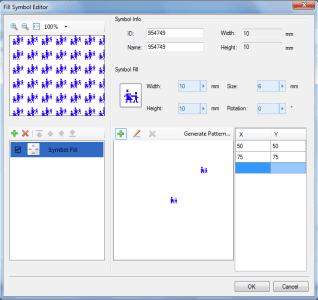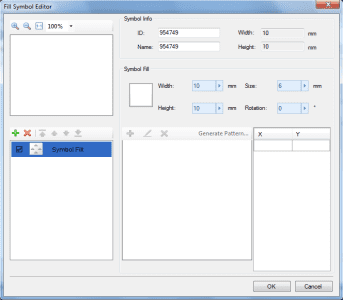The Fill Symbol Editor can be opened through the Fill Symbol Library Selector. The steps are described below. For more information about the method to open the Fill Symbol Library Selector, please refer to: Opening the Fill Symbol Library Manager.
- In the Fill Symbol Library Selector, the Fill Symbol Editor can be opened by clicking on any fill symbol and then clicking the Edit button, or by double clicking on the fill symbol. Now all the sub-fills of this symbol should be displayed in the lower-left part of the Fill Symbol Editor. You can edit the selected symbol by modifying the sub-fills here;
- In the Fill Symbol Library Selector, click the Create button at the bottom to open the Fill Symbol Editor where you can create a new fill symbol.