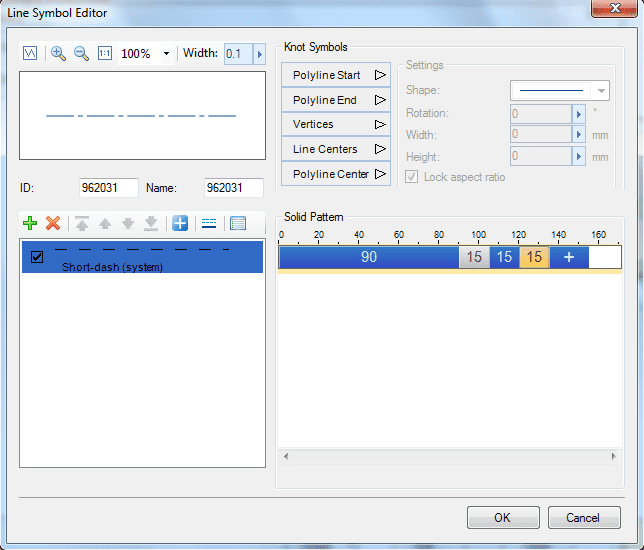Line Symbol Editor
The Line Symbol Editor provides a place for creating a new 2D line symbol or editing an existing 2D line symbol. Through the Line Symbol Editor interface, you can edit a 2D line symbol conveniently, quickly, and accurately in an interactive fashion.
Using Line Symbol Editor
Functions of Line Symbol Editor are listed below. Please follow the links to get to know the function you are interested in.
| Function | Introduction |
|---|---|
| Creating a 2D Line Symbol | In the Line Symbol Editor, a line symbol is composed of child lines. A desirable line symbol can be created by setting the solid patterns of the child lines, setting the child line types, and setting the child line offsets. This section contains the description of how child lines constitute a line symbol, for the purpose of assisting with line symbol creation and editing. |
| Opening the Line Symbol Editor | Opening the Line Symbol Editor. |
| UI for the Line Symbol Editor | Introduction to the interface structure of the Line Symbol Editor. Previewing the created line symbol in the Preview area of the Line Symbol Editor. |
| Managing Child Lines of the Line Symbol | Managing the child lines of a line symbol with operations including: deleting and adding child lines, setting child lines’ types and styles, and adjusting the order of layering child lines. |
| Setting the Solid Pattern for Child Lines | Setting the solid patterns of child lines. Examples of different effects of applying solid patterns to different child line types are also included. |
| Adding Knot Symbols | Adding knot symbols to a created line symbol and setting the styles of the knot symbols. |
| Setting Child Line Styles | Setting the style of a child line, such as color, width, cap type, join type, etc. |
| Saving the Symbol | Saving the symbol editing result. |