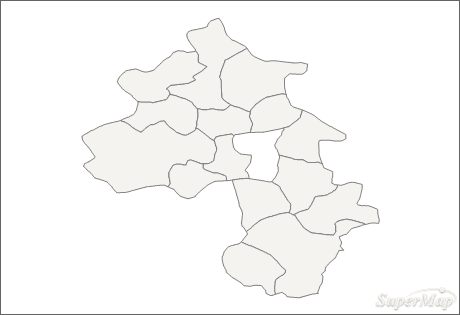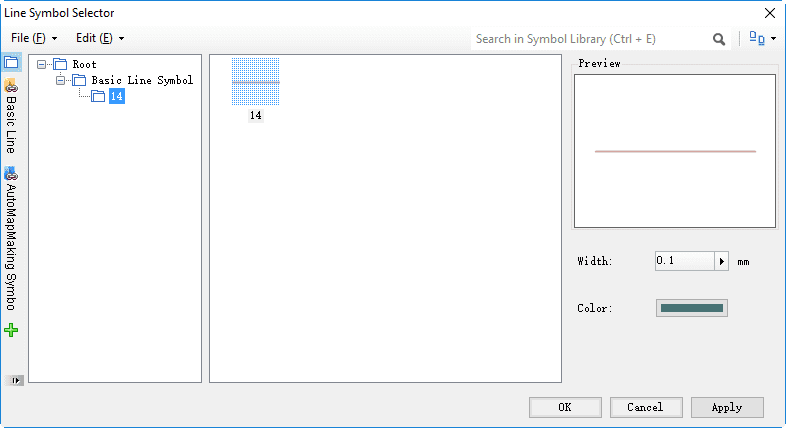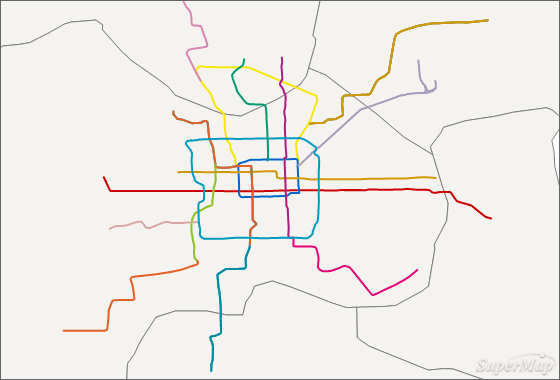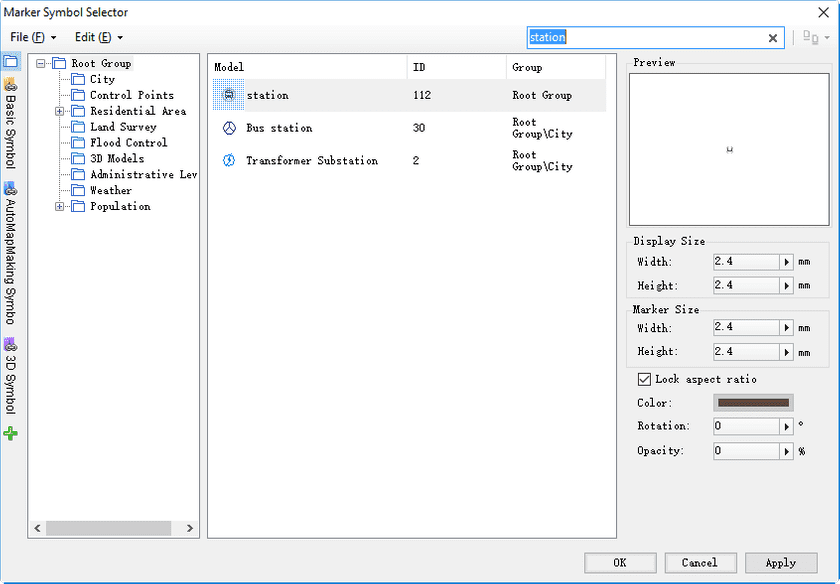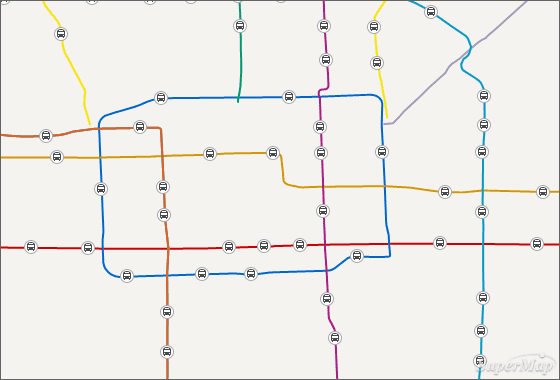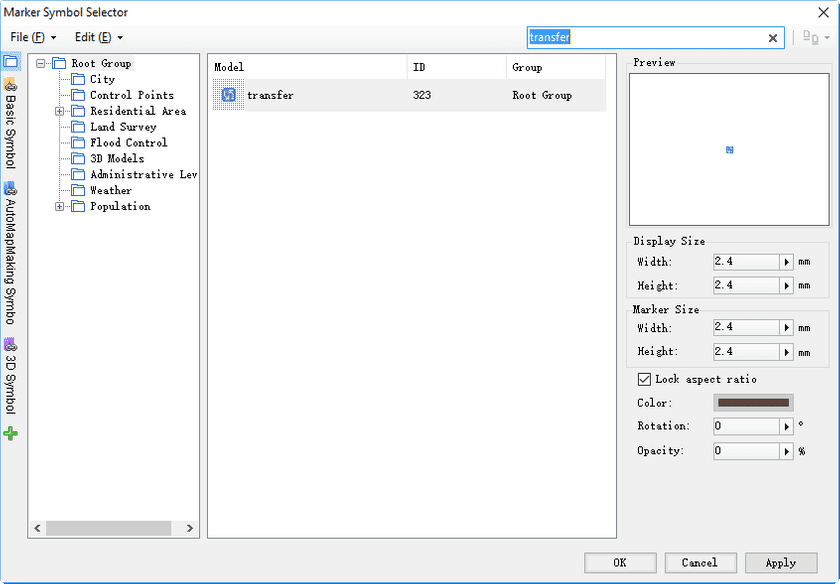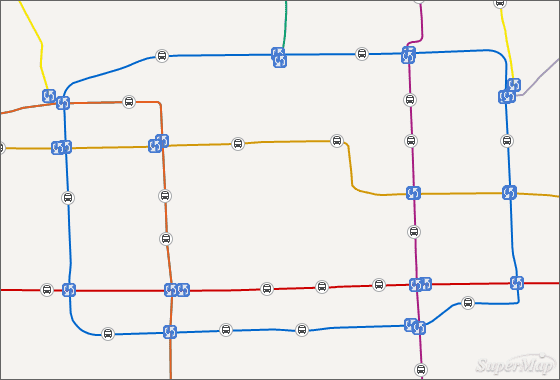It can display the attribute information of the map clearly with symbols.
E.g., in the administrative layer of a cities, it can display the different
population for each city with different size of circles. In addition, the
shape, color and opacity property of the circle symbol can be defined.
Set the style for the BaseMap_R layer
The BaseMap_R layer is the administrative data of the Jingjin region, In this example, we take it as the base map, set it to a single color.
- Double click the “BaseMap_R@Jingjin” layer in layer manager to open the Fill Symbol Selector dialog.
Note: when adding the dataset to the map window, it turns the Layer, and the name of the layer is dataset name@datasource name by default.
-
In Fill Symbol Selector:
- Set Foreground to light grey;
- Click Symbol to open the Fill Symbol Selector, set the line color to grey (R:127, G:127, B:127).
Get the effect as follows.
Set the style for the subway layer
The subway layer represents the subway map of Beijing in 2014. It will set different color for each subway line.
- Select the “subway@Jingjin” layer in layer manager, right click to select Create Thematic Map…, to open the dialog.
- Select Unique Values Map and Default, click OK to open a dialog.
- The Thematic Map Manager dialog contains Properties and Advanced tabs, here we will introduce Properties.
- Expression: set the Name field as expression.
- Color Scheme: display and set the color of each unique value. The system will specify a default color scheme. After the expression is set, it will be rendered according to the color scheme. In this example, each subway line has a specified color, so we will not use the color scheme.
- Modify style: when the default color can’t meet the requirement, the style of each unique value can be modified. Take the style setting of subway 14 as example:
- select the Unique Value Subway 14, double click the Style column, to open the Line Style Selector dialog.
- select the style of subway 14.
- Click OK to set the style.
- Set styles for other subway lines.
Note: the symbols are in the symbol library.
The unique thematic map effect of the subway layer is as follows:
Set the style for the substation layer
The substation layer represents the stations in the Beijing subway. Each station will use the same symbol.
- Double click the “substation@Jingjin” layer in layer manager to open the dialog.
- Search the symbol in the symbol library.
- Set Width and Height in Display Size to 0, that is, it will use the symbol size when making it.
Set the style for the ChangeStation layer
The ChangeStation layer represents the transit station of the subway, which will use the same symbol.
- Double click the “ChangeStation@Jingjin” layer in layer manager to open the dialog.
- Search the symbol.
- Set Width and Height in Display Size to 0, that is, it will use the symbol size when making it.
- Click OK to get the effect.