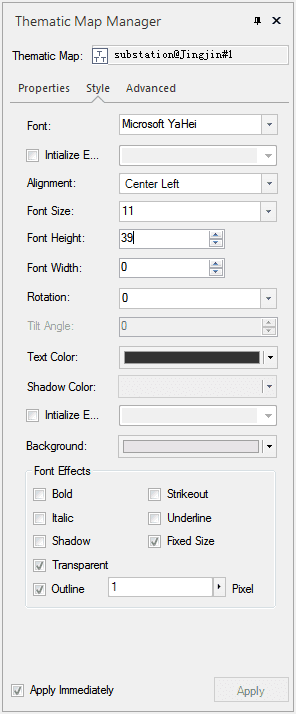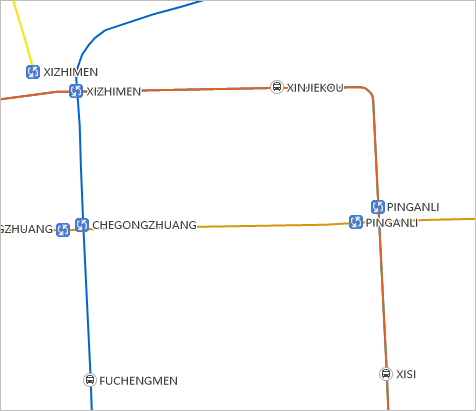You can better identify elements on the map if you label the map. From this part, we will introduce you how to label two layers, substation and ChangeStation.
Label the layer substation
The names of all stations are stored in the attribute table of substation dataset. You can choose a proper field for labeling.
- Right click the layer “substation@Jingjin” in Layer Manager , select Create Thematic Map. The Thematic Map Manager pops up.
- Select Label Map on the left panel of the Create Thematic Map window, and choose Uniform on the right. Click on OK. A Thematic Map Manager panel is displayed on the right of iDesktop.
- The Thematic Map Manager includes panels of Properties, Style and Advanced. We introduce parameter settings in Properties and Style.
- In the Properties panel, set Expression to Station Name.
- In the Styles panel, set Font to Microsoft YaHei, Alignment Center Left, Font Size 11, and the other parameters as follows.
Label Layer ChangeStation
The names of the transfer stations are stored in the attribute table of ChangeStation dataset. You can choose a proper field for labeling.
The steps to label ChangeStation are the same to substation. Details are not repeated in this part.
The effect of labeling substation and ChangeStation:
After the labeling is completed, you click on the Start tab, find Workspace group, click on Save, name your map Beijing Subway Map, and save your map and workspace.