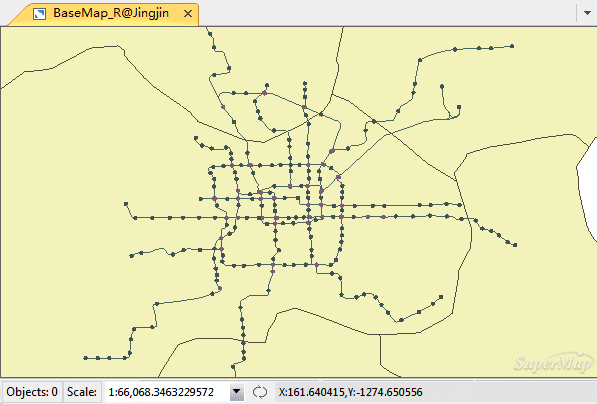Use datasets in Jingjin.udb datasource under the installation directory\SampleData\City\Jingjin to create a default map.
Open Data
- Launch the application.
- Open Jingjin.smwu workspace in SampleData folder. After opening the workspace successfully, the untitled workspace in Workspace Manger will be changed to the name of the opened workspace, such as Jingjin; it will add one or more nodes in the datasources node, which correspond to the datasources which are saved in the workspace, here there is only Jingjin datasource.
Note: the complete product package contains the sample data; the simplified version doesn’t contain it.
Create Map
There are two methods to create a map.
- Double click the “BaseMap_R” dataset to open it on the map window, then drag the “subway”, “substation”, “ChangeStation” datasets to the opened map window one by one. The dataset will be displayed as the default style.
- Right click the Maps node to select New Map, and select the “BaseMap_R”, “subway”, “substation”, “ChangeStation” datasets in the opened dialog and click OK, then the four datasets will be added to the new map window.
Note: in the first method, to avoid the features overlap, users need to adjust the layer order, which is from top to down generally like this: Text>Point>Line>Region. In the second method, the layers will be displayed automatically according to that order.
As shown below, it is the default map effect.