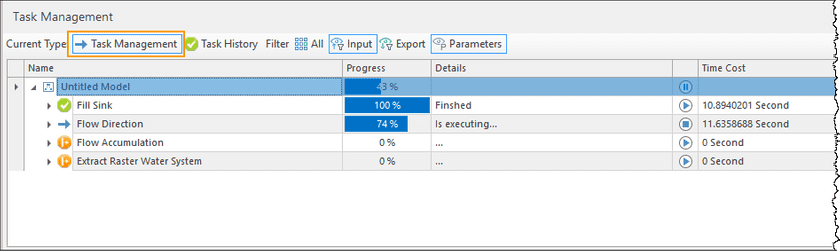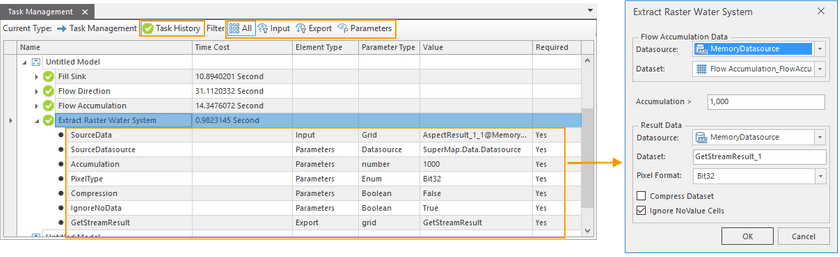The task manager shows you what tools are running and their progress and status. The task manager also tells us what tools had run and corresponding parameters.
The tool manager includes two tabs: Task Management and Task History. This article details what the two tabs are used for.
Task Management
The task management tab shows us all detail information on tools that are running.
- Name : The Name column lists your model’s name and the name of each tool used in your model.
- Progress : visualizes the progression of each tool.
-
Details : Displays the status of each tool instantly including Waiting, Running, Finished, and Failed Execution.
- Waiting(…) : the operation is waiting for running like the Flow Accumulation in the following figure.
- Running : the operation is running like the Flow Accumulation in the following figure.
- Finished : the operation had been finished successfully with the marker √ showing in the corresponding tool in the geoprocessing modeler window.
- Failed Execution : display the failed operations. The marker x will appear on the corresponding tool in the geoprocessing modeler window. You can modify its parameters and run it again.
- Run/Cancel : Click on the Run icon to run an operation or the cancel icon to pause or stop operation.
- Time Cost : The cost time of performing the current operation.
Task History
The task history panel shows detail information on operations that had run successfully. Specific information includes:
-
Element Type : all elements of each tool can be classified into three types: Input, Output, and Parameters. You can click on any button to check the corresponding information.
- Input : the input data required by the operation. The input data required by the operation Extract Raster Water System in the following figure is the output data of the operation Flow Accumulation.
- Output : the output data of the operation. The output data of the operation Extract Raster Water System in the following figure is the resulting raster data GetStreamResult.
- Parameters : All parameters apart from the input and output of the operation.