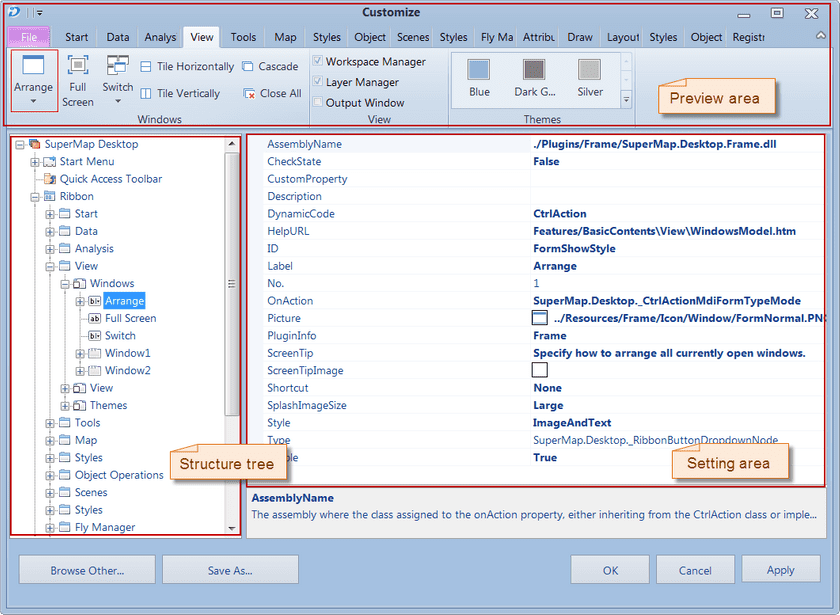When you click the View tab and choose Work Environment Design from Environment Design drop-down list on the Custom Interface group, the Customize window shows up for you to customize the user interface. To customize based on an existing work environment, firstly, you need to switch to the Custom Interface by clicking the Tools tab, clicking the Select combo box, and selecting the Customize from the drop-down list of Design that appears. Then you can click the Customize button in the Custom Interface group under the Tools tab to open the Customize window to modify the user interface based on the selected work environment according to your own preferences.
The Customize window mainly contains three parts: the preview area, the Structure tree, and the setting area.
- Preview area: To preview the effects after customizations.
- Structure tree: To present all customizable and extensible controls in a catalog tree. Also, you can add or delete interface controls through operations on the structure tree.
- Setting area: To view and set properties of the interface control.