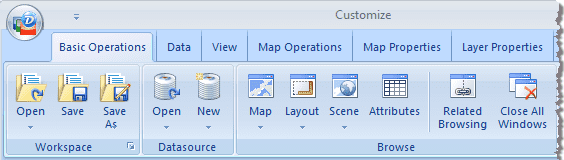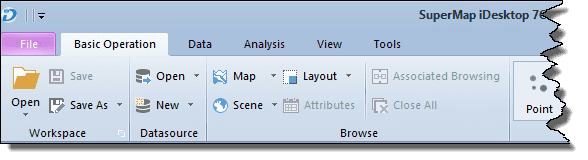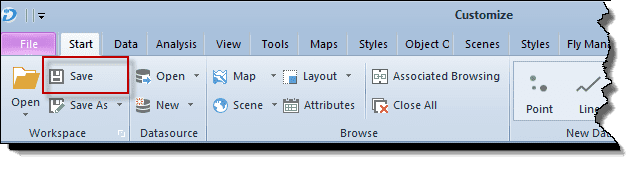In this example, you will see how to cutomize ribbon controls through the following customization operations.
- Change the label of the Start tab to “Basic Operations”.
- Change the label of the Workspace group under the Start tab to “Operation Related to Work Environment鈥?
- Change the label and image of the Save button in the Workspace group under the Start tab respectively to “Save Workspace” and “D:\Data\SaveWS.png”.
Changing tab label
- In the structure tree, under the Ribbon node, select the Start node corresponding to the Start tab.
- In the settings area, change the label of the tab to “Basic Operations”.
- The label of the tab changes from “Start” to “Basic Operations”.
- Click OK to save the customizations and close the Customize window.
Changing group label
- In the structure tree, double-click Ribbon, double-click Start, then click Workspace.
- In the settings area, change the label of the Workspace group to “Operations Related to Work Environment”.
- The label of the group changes from “Workspace” to “Operations Related to Work Environment”.
- Click OK to save the customizations and close the Customize window.
Customizing ribbon control
- In the structure tree, double-click Ribbon, double-click Start, double-click Workspace, then click Save.
- In the settings area, change the label of the Save button to “Save Workspace”.
- Change the image of the Save button to “D:\Data\SaveWS.png”. You can type the path directly in the Image text box. Alternatively, you can click the button with the ellipse icon to navigate to the image you want to apply to the button.
- The label and image of the button change.
- Click OK to save the customizations and close the Customize window.