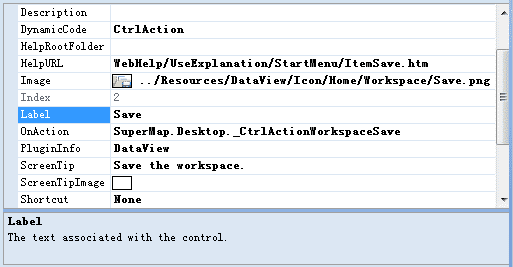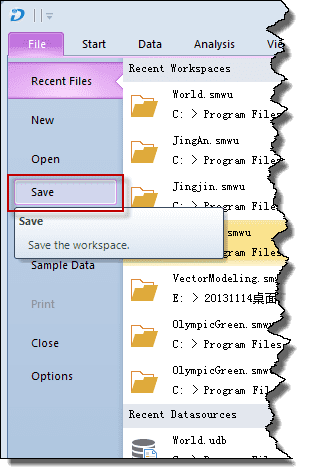In this example, you will see how to change the image and picture displayed on the Save control in the File menu.
- Select the Save button in the File menu. To achieve this, you can:
- In the preview area of the Customize window, click the File button and click the Save button.
- In the stucture tree of the Customize window, find the Save button under the Start Menu node and highlight it.
- The properties of the Save button are displayed in the setting area.
- Change the button label to “Save Workspace”.
- Change the button image to D:\Data\SaveWS.png. You can type the path directly in the Image text box. Alternatively, you can click the button with the ellipse icon to navigate to the image you want to apply to the button.
- Preview the effects in the preview area.
- Clik OK to save the customizations and close the Customize window.