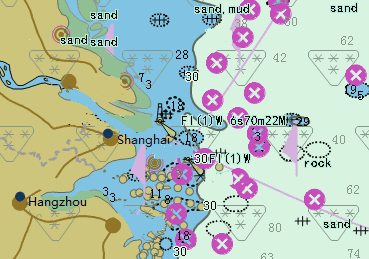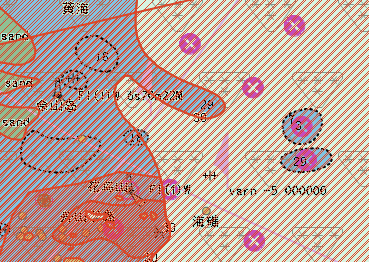Introduction
The Landmark Feature Control window is used to control the displaying status of features on the map. There are two status, visible and selectable. The former controls the visibility of features, and the latter controls the selectability of features.
Basic Steps
- Open chart.
- On Map tab > Properties group, click the Nautical Chart button, and then click the Object Feature Control button.
-
Parameters:
- Restore : Restore the dialog box. For the search result, this function doesn’t work.
- Visible : Controls the visibility of the features on the map. By default, all features on the current map are visible.
According to different practical needs, users can hide some features, so that the chart is more simple and readable. For example, if you use both nautical chart and land map, in this case, you can hide the land features which are previously on the nautical chart. Therefore, the result information on the map is more clearly.
In the picture below, the left shows that features of land on the nautical chart are not hidden. In this case, those feature information overlaps the features on the land map. However, the right shows that features of land on the nautical chart are hidden. In this case, all the features can be seen clearly.
- Selectable : Controls the selectivity of features on the map. By default, all features can be selected.
In addition, you can cancel the selected features by clicking the blank area or pressing ESC.
Features on the chart may be overlapped one after another. So, if you select one feature, other features under or around this selected feature may also be selected. In this case, you can previously check features (visible) you are interested in.
In the picture below, the left shows the result when you select barrier features (all features are selectable); the right shows the result when you select barrier features (only barriers are selectable).
- Landmark type : The types of features.
- You can select one feature, and can also select multiple features by SHIFT or CTRL. If multiple features are selected, when you modify the visibility of one feature, the others’ can also be changed.
The Selectable property is supported only when the Visible property is checked.
- After you finish your settings, Click Apply to view the result.