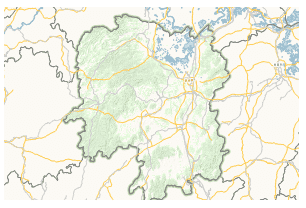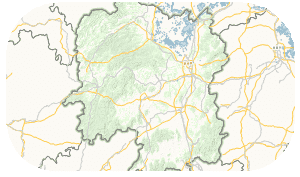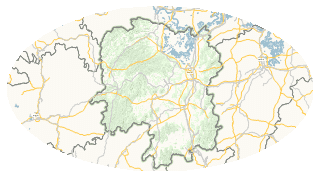Description
The Map command allows you to insert a frame filled with a map in the layout. You can click the image to directly implement the corresponding action, or the text to select a specific command from list.
Basic Steps
- Click the Map drop-down button > Rectangle. You can also choose another shape to insert a map frame of the shape.
- Click and drag in the layout to draw a rectangle.
- Click again to finish the rectangle. The Select Fill Map shows up.
- Click the Fill Map drop-down arrow to select a fill map from the drop-down list.
- Click OK to fill the map in the rectangle map frame.
- If the shape you specified in step 1 is not rectangle, the map inserted in the layout window will be in the shape you specified. Maps in different-shape frames are shown as follow:
- Modify map properties. Double click the map frame or right click it and click Properties to display the Properties dialog box for the map.
- Map: The map associated with the map frame. All maps in the current workspace are provided in the Map drop-down list. You can click the Map drop-down arrow and click a map to change the map associated with the map frame.
- Scale : The display scale of the map. You can change the scale by directly typing in the second text box to the right.
- Rotation : The rotation angle of the map. You can choose an angle from the Rotation drop-down list or directly typing in the text box and press enter to apply the rotation angle.
- Map center : The X,Y coordinates are provided in the X, Y text boxes, you can copy them or paste a new group of coordinates.
- Grid Settings : The feature can add evenly spaced horizontal and vertical lines (grid) and set grid’s styles and labels. For more details, please refer to Map Grid Settings.
- Borders: Determine whether and how to show map borders. Please refer to Border Settings.
Note
- The map elements such as the legend, north arrow, legend, etc. added based on a map filled in a map frame will not change if you change the map associated with the map frame.
- Drawing a map frame of a specific shape in the layout window is the same with drawing the corresponding region object in the map window.
- To replace the drawn map with another map, you can change the associated map in the Properties dialog box.