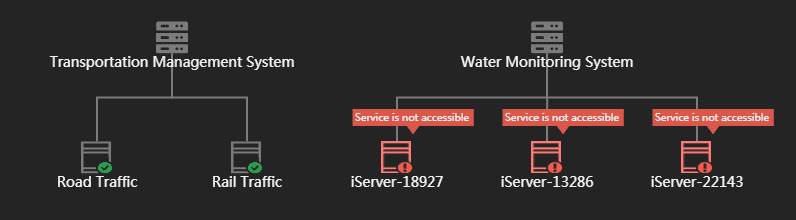Tutorial
Big Screen Presentation(Topological Map)
SuperMap iManager provide GIS environment monitoring in the form of topology map to visually display monitoring results.
When the user logs in, the user can click the “Topology” option on the “Overview” page or directly access the URI address (http://localhost:8390/imanager/staticFiles/views/home/index.html?showTopology=true) to enter the Topology page.
Check Monitoring Status
On the Topology page, the monitoring status topology for all GIS environments will display by default.
The Node Control button allows you to toggle the hide and display of the Node Control Panel. In the Node Control Panel, you can control whether the specified GIS environment will be displayed in the topology map.
The GIS environment added to the GIS environment group is displayed as a group, and the parent node is the name of the environment group. A GIS environment that is not added to an environment group is displayed as a single node.
Administrators can see topology maps of all the GIS environments. Department administrators can only see topology maps of of their own departments and subordinate departments. Ordinary users can only see their own topology maps. For environment groups and security, please refer to Use iManager > GIS Environment Group and Use iManager > Security and Multi-tenant.
You can view the status of each GIS environment through the GIS environment topology map. From the above diagram, we can see that the GIS environment monitoring status is divided into two categories, as follows:
- If the service corresponding to the GIS environment is normal, it is shown as a green checkmark. Move the mouse over the node icon, it will prompts that the service is running. Clicks on the information, you can jump to the corresponding GIS environment.
- If the service corresponding to the GIS environment is offline, the red cross will display and a flashing warning message will appear, prompting that the service is inaccessible.
Output Picture
On the Topology page, you can click the “Output Picture” button to export the GIS environment topology map as a picture.