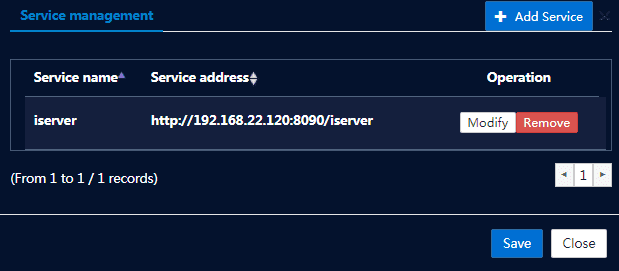Tutorial
View General Platforms
You can manage all general platforms and the configuration information of each general platform on the General Platform Management page, such as the general platform name, application (application name and application address), status (the running state of the virtual machine where the service resides), and supported operation types. For a general platform that contains multiple applications, each application’s name and access address will be listed separately in the application bar. The rule is: <Application name>:<Service protocol>://<ip address:<Port>/<ContextPath>.
On the General Platform Management page, move your mouse to the list of general platforms, then the Stop, Restart buttons will appear. For a general platform that is added to the load balancing group, there will be an icon
 behind the name. When you move your mouse to the icon, you will be prompted that “The platform has participated in load balancing”.
behind the name. When you move your mouse to the icon, you will be prompted that “The platform has participated in load balancing”.
Clicks on the General Platform name link or the corresponding View button to view information such as the service address, service status, resource specification, creation time, remaining time, owner, resource type, and description information for the general platform. Then click the “View Initial Password” button on the top right, you can view the computer name, IP address, and initial logon password for the general platform (the initial password is the login password for the virtual machine where the general platform is logged on remotely. The default value of the username required is determined by the system of the virtual machine. If it is Linux, the default is Root. The default is Administrator for Windows systems).
Notes:
If you are using the OpenStack visualized platform, and you have set up a floating IP, there will be a Bind button behind the IP address. You can click the button to automatically bind a floating IP to the GIS service. If successful, the “unbind” button will appear. Please refer to the Appendix > OpenStack Additional Configuration floating IP section for details.
Enter the General Platform Details page, click the “Modify” button to modify the node name, description. When you modify a node name, you can click Get virtual platform name to automatically fill in the name of the virtual machine corresponding to the general platform on the virtual platform. Click the
 after the service address, you can modify the service address or add a service. If you are adding a service, the new service will also appear in the application column after it is added.
after the service address, you can modify the service address or add a service. If you are adding a service, the new service will also appear in the application column after it is added.