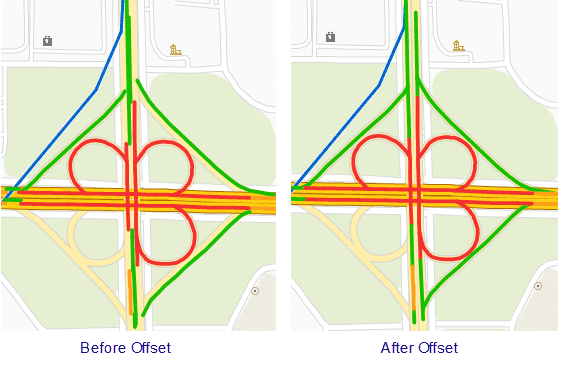After making the background map, make the unique value thematic map according to the traffic condition field, where green means smooth, yellow means slow, red means congested. Also set the visible scales, that is, to display the traffic condition of the double line road at small scale, and to display the condition of all roads at big scale. In addition, it can make the traffic map at different time.
Traffic condition map at large scale
Add the NavInfo line data to the background map, and make three unique value thematic maps at 6, 9 and 18 based on the Condition6, Condition9 and Condition18 respectively. The field value 1 means smooth, 2 means slow, and 3 means congested, which are represented with green, yellow and red respectively.
Set the minimum scale of the thematic map layer to 1:9028. If users want to view the traffic condition at specified time, set the other thematic layers invisible at this scale.
Traffic condition map at small scale
The traffic condition map should also be made hierarchical mapping and display, for example, at large scale, the ramp traffic condition can be displayed, but at a smaller scale, the ramp may not display traffic; at large scale, it displays auxiliary road traffic, but at small scale it does not show.
To show the road condition in a small scale, firstly ensure the data fields contain two kinds of information: 1, a field to represent whether the road is a single-way or two-way or non condition displaying road; 2, a filed to represent the road condition, secondly make the unique value thematic map with the condition field and set the different styles, then specify the field expression to indicate which kind of road the line is, set the offset distance for the two-way roads, unit: 0.1mm.
- Double click the road thematic map in layer manager to open the Thematic Map Manager panel. Check the Traffic Situation check box in Advanced tab, set the Road Grading field. The field value 0 means not do display traffic condition; 1 means the road is single way road; 2 means the road is highway.
Note: the offset effect is only valid for the non system symbols, not supporting the line symbols with ID being from System0 to System5. About how to modify the line style, please refer to Thematic Map Manager.
- In Road Offset, it sets the offset distance. The positive value means that it will make offset to the left of the line direction; the negative means to the right. Unit: 0.1mm. This setting can display the double-way road clearly at small scale.
When zooming out the scale, the roads may be overlapped, and the congestion condition can’t be seen clearly. If users want to display the condition of the double-way roads clearly at small scale, SuperMap provides the Traffic Line Correction function to improve the display effect, which will determine whether to display the traffic condition and process the offset values, please refer to Traffic Line Correction.