The Marker Symbol Editor provides a place to create new point symbols or edit existing ones. Within the Marker Symbol Editor, users can easily, quickly, and accurately complete point symbol editing through interface interaction. In the Marker Symbol Editor, only vector point symbols can be edited.

Opening the Marker Symbol Editor
The Marker Symbol Editor can be opened via the Marker Symbol Selector. Below are four methods to open the Marker Symbol Editor. For how to open the Marker Symbol Selector, refer to: Opening the Marker Symbol Selector .
- In the Marker Symbol Selector, click the New 2D Symbol button. At this point, the symbol editing area in the Marker Symbol Editor is blank, and this operation creates a new vector point symbol.
- In the Marker Symbol Selector, select any vector point symbol, then click the Edit Symbol button.
- In the Marker Symbol Selector, select any vector point symbol, and double-click the left mouse button on that symbol.
- In the Marker Symbol Selector, select any vector point symbol, right-click to open the context menu, and select the Edit button.
Interface Structure of the Marker Symbol Editor
The following diagram shows the interface layout of the Marker Symbol Editor:
- Symbol Properties: The Symbol Properties area is used to set or modify the properties of point symbols, including: symbol ID, symbol name, symbol origin, and symbol default size.
- Stroke Manager: The Stroke Manager area is used to manage the strokes that make up a point symbol. When creating a point symbol, it is composed of points, lines, and regions; each geometry that constitutes the symbol is called a stroke. The Stroke Manager includes: deleting strokes, adding strokes, moving stroke layers, setting stroke properties, etc.
- Symbol Editing: The symbol editing area is the drawing area for creating point symbols. Geometries that make up the point symbol are drawn in this area, which provides rulers and a background grid to facilitate precise symbol drawing.
- Horizontal/Vertical Toolbars: Most of the symbol editing functions provided by the Marker Symbol Editor are distributed on these toolbars, including: browsing functions for the symbol editing area, various geometric object functions, stroke editing functions, and environment settings for the Marker Symbol Editor's workspace.

Browsing Operations in the Symbol Editing Area
In the Marker Symbol Editor, the buttons on the toolbar shown below are tools used for browsing in the symbol editing area. Below, we detail the use of each button. The previous section described the browsing functions in the Marker Symbol Selector; other functions of the Marker Symbol Selector will be detailed in other pages of the help, and you can refer to other parts of the help.
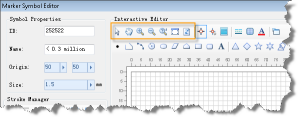
- Select: Click the "Select" button to switch the current operation status in the symbol editing area to select object mode, allowing you to select strokes in the point symbol.
- Translation: Click the "Pan" button to switch the current operation status in the symbol editing area to panning mode (i.e., roaming mode). At this point, hold down the left mouse button and drag in the symbol editing area to move the view of the symbol editing area, achieving roaming browsing.
- Zoom In/Zoom Out: Click the "Zoom In" or "Zoom Out" button to switch the current operation status in the symbol editing area to zoom in or zoom out mode. At this point, clicking the mouse in the symbol editing area will perform a zoom in or zoom out operation.
- Full View: Displays the marker size at a 1:1 scale in the symbol editing area.
- Refresh: Refreshes the view of the symbol editing area.
How to Use the Marker Symbol Editor
The table below categorizes the functions provided by the Marker Symbol Editor. Each part contains several function points. Users can use this table to locate the usage methods of the functions they need to understand, and the usage guide for each function includes detailed steps and recorded images of the operation process.
| Function Category | Brief Introduction to Included Function Points |
| marker symbol editor environment settings | Sets the working environment of the Marker Symbol Editor, including: setting the background of the symbol editing area, snapping settings during symbol editing, full screen for the symbol editing area, and ruler settings for the symbol editing area. |
| Symbol Property Settings | Sets or modifies symbol properties. |
| Point Symbol Stroke Manager | Manages point symbol strokes, including: deleting strokes, adding strokes, setting stroke properties, moving stroke layers, etc. |
| Point Symbol Stroke Drawing | Draws point symbol strokes, i.e., draws various geometries that constitute the point symbol, including: points, lines, and regions. |
| Setting Point Symbol Stroke Styles | Sets point symbol stroke styles, divided into line type stroke styles, point stroke styles, and the border style and fill style for region strokes. |
| Point Symbol Stroke Editing | Edits point symbol strokes, including: deleting strokes, copying and pasting strokes, undoing and redoing editing operations, stroke node editing, stroke layout (alignment), stroke rotation, and stroke transformation (mirroring and flipping). |
| Point Symbol Stroke Geometric Calculations | Performs geometric calculations on point symbol strokes, including: clipping operations between strokes, merging operations, and line splitting operations. |
| Point Symbol Stroke Conversion | Converts point symbol strokes, such as converting lines to regions or region objects to lines. |
| Save Symbol Editing Results | Saves the symbol editing results. |



