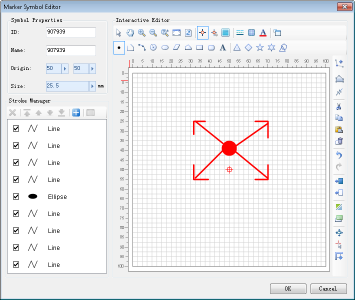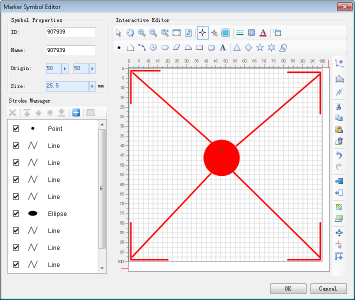↵
This section introduces the basic stroke editing features provided by the marker symbol editor, including: stroke deletion, copy/paste, undo/redo operations, node editing, alignment, rotation, and transformation (mirror/flip). Detailed usage instructions are provided below.
Delete Strokes
- Select target strokes through either the stroke list in the Stroke Manager panel or directly in the symbol editing area. Multiple strokes can be selected using Shift or Ctrl keys;
- Press Delete key or click the Delete button on the toolbar to remove selected strokes. Alternatively, use the Delete option in the context menu of the editing area or the Remove button in the Stroke Manager.
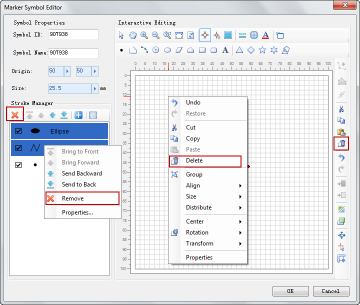
Copy/Cut/Paste Strokes
- Select target strokes through either the stroke list in the Stroke Manager panel or directly in the symbol editing area. Multiple strokes can be selected using Shift or Ctrl keys;
- Click Copy or Cut buttons on the toolbar to copy selected strokes to clipboard. These operations are also available through the context menu;
- Click the Paste button to paste clipboard contents. Pasting can also be performed through the context menu.
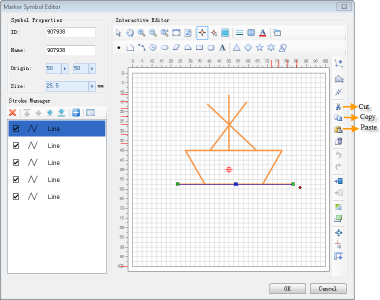
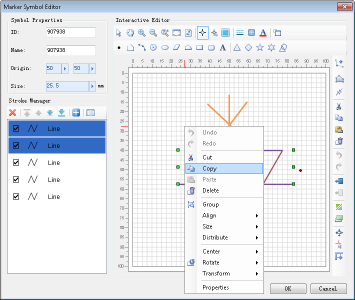
Undo/Redo Operations
The Undo and Restore buttons on the toolbar, along with corresponding options in the editing area's context menu, allow reversal and restoration of editing operations.
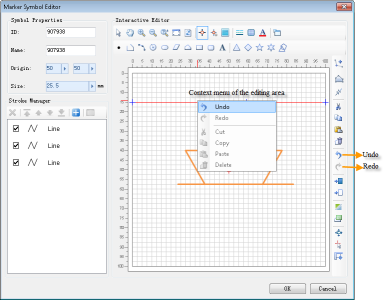
Edit Stroke Nodes
Node editing consists of two operations: adding nodes and modifying nodes.
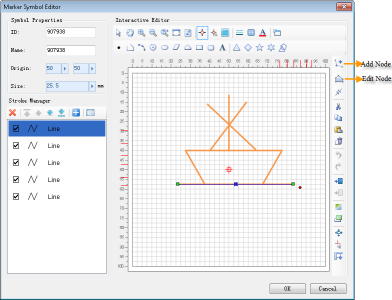
- Select target stroke in either the editing area or Stroke Manager panel;
- Click Add Node button to enter node addition mode. All existing nodes will become visible. Click desired position to add new node;
- Click Edit Node button to enter editing mode. Available operations include:
(1) Drag nodes by holding left mouse button;
(2) Delete selected nodes using Delete key.
Stroke Alignment
This function manages positional relationships between strokes and the editing area.
- Select target stroke(s) in editing area or Stroke Manager panel;
- Right-click to open context menu and choose alignment options:

- Horizontally Align Center: Aligns horizontal center of selected strokes with editing area center.
- Vertically Align Center: Aligns vertical center of selected strokes with editing area center.
- Center: Aligns both horizontal and vertical centers of selected strokes with editing area center.
 Tip:
Tip:- When multiple strokes are selected, alignment refers to the center point of their minimum bounding rectangle.
Stroke Rotation
- Select target stroke(s) in editing area or Stroke Manager panel;
- A red rotation handle appears on the right side of selection. Hover until cursor changes to rotation icon, then hold left mouse button to rotate.
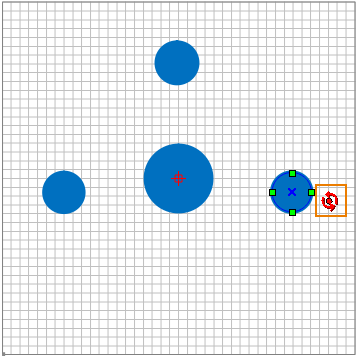
Fit Strokes to Canvas
This feature automatically scales all current strokes to fill the valid area of the editing canvas.
Click the Fit Strokes button shown below to adjust symbol dimensions to canvas boundaries.