License FAQ
Questions
- Can the same license be used on another computer? What should I do if I need to use it on another computer?
- How to resolve expired license cleanup failure affecting new license activation?
- Why can't an intranet machine read the newly applied trial license? Is it related to system time?
- How to configure hardware network locks across subnets?
- License Center shows valid license, but SuperMap iDesktopX still displays license configuration interface?
Solutions
- Can the same license be used on another computer? What should I do if I need to use it on another computer?
A: Depends on license type:
- File license: Only works on activated machine.
- Hardware license:
- Single-machine dongle: Exclusive to activated machine.
- Network dongle: Accessible by other machines in same subnet when available.
- Private Cloud License (Web License): Accessible when connected to Web License Center.
- Public Cloud License: Only usable on one machine at a time. Logging into another machine will force-logout current session. If automatic logout fails, manually revoke access via SuperMap Online.
- How to resolve expired license cleanup failure affecting new license activation?
A: Cleanup methods vary by OS. Follow these steps:
- Windows
- Method 1: Launch non-web License Center, click Clear License in License Status page. Pre-installed 90-day trial licenses may not clear but won't affect new licenses. Requires License Center 11.23.7.6+.
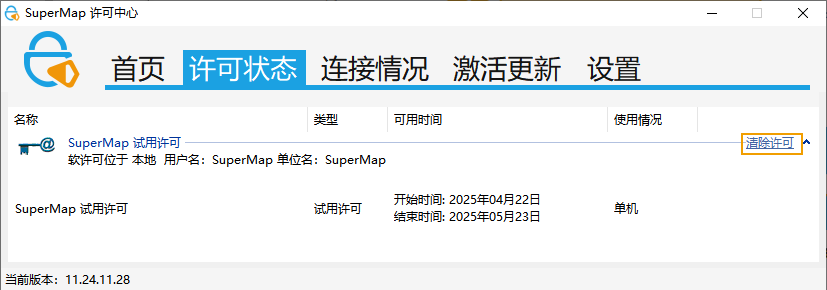
Figure: Clear License - Method 2: Delete contents in C:/Program Files/Common Files/SuperMap/License directory.
- Method 1: Launch non-web License Center, click Clear License in License Status page. Pre-installed 90-day trial licenses may not clear but won't affect new licenses. Requires License Center 11.23.7.6+.
- Linux: Delete contents in /opt/SuperMap/License directory.
- Windows
- Why can't an intranet machine read the newly applied trial license? Is it related to system time?
A: Trial licenses have validity periods. If intranet machine's system time is outside this range, adjust system time to match license validity period.
- How to configure hardware network locks across subnets?
- Windows: Launch non-web License Center, check Allow access to remote license servers in Settings, enter server IP/name, then click Restart License Service.
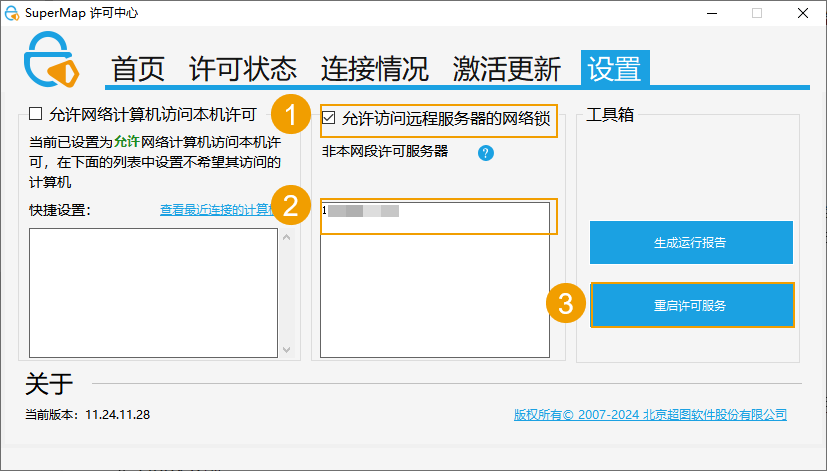
Figure: Cross-subnet Configuration for Windows - Linux
- Access http://localhost:1947 or http://local-IP:1947
- Select Configuration in left panel, then Access Remote License Managers tab.
- Check Allow Access to Remote Licenses, input license server IP in Remote License Search Parameters, click Submit.
- Windows: Launch non-web License Center, check Allow access to remote license servers in Settings, enter server IP/name, then click Restart License Service.
- License Center shows valid license, but SuperMap iDesktopX still displays license configuration interface?
A: On Windows, computer name must not exceed 15 characters. Check and modify computer name, then restart application.
Related Topics
Configure local license (Linux)
Configure local license (Windows)
Configure public cloud license
Configure private cloud license



