Configure Public Cloud License
After registering a SuperMap Online account, you can permanently use the trial license. To obtain an official license, please purchase directly or contact sales representatives.
In SuperMap iDesktopX, follow these steps to use public cloud license:
- License configuration entry:
- If no license information exists, the Change License dialog will automatically appear when launching the product.
- With existing license information, click the File tab -> License Information -> Change License button to open the Change License dialog.
- Click Configure Public Cloud License in the dialog and select Next.
- Enter your SuperMap Online credentials and click Next to view license details:
- Cloud License: Displays license type.
- Basic License: Shows the current account's cloud licensing edition (Basic, Standard, or Advanced).
- Extension License: Displays module-specific license information.
 Notes:
Notes:If no available cloud license exists under the account, license type selection will be disabled. Click Get Free License to register a SuperMap Online account and obtain trial authorization. Click Refresh to update license information.
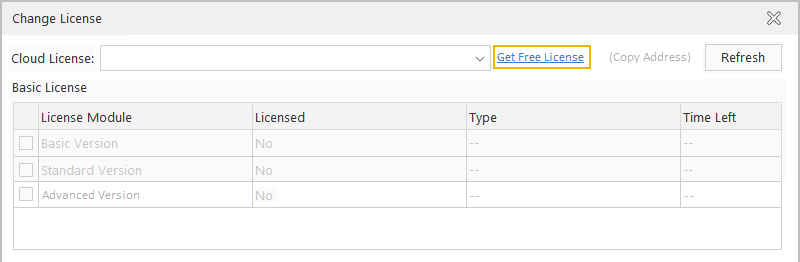
Related Topics
Configure Local License (Linux)
Configure Local License (Windows)
Configure Private Cloud License



