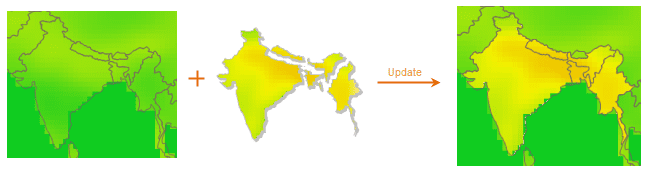Introduction
Updates a raster dataset with another raster dataset(s).
The left figure shows data to be updated. The middle figure shows a group of raster data to update the target data. The right figure shows the result data.
The required raster data should meet the following requirements:
- Pixel formats of both the target dataset and the update dataset should be the same;
- The two raster datasets must have overlap parts.
Function Entrances
- Click Data > Data Processing > Raster > Data Update.
- Toolbox > Data Processing > Raster > Data Update. (iDesktopX)
Parameter Description
In the Raster Update/Splice dialog box, set the following parameters:
- Source Data : the source data area contains list box and tool bar.
- The toolbar contains a series of commands to add, delete, select, and sort datasets.
- The list area will list all datasets to update the input according to their order.
- Target Data :
- Data Update updates data to the existing raster/image dataset. In the Target Data area, specify the target dataset.
- New Dataset : check the checkbox, iDesktop will create a new dataset which is the combination of all source data. For specific information, please refer to Raster Splice.
Note
When updating image data, if the encode mode of the source data used is DCT, the result will has deckle edge. It is because the DCT encode type is a lossy compression, and the boundary value of the image will be changed after the encoding. For the introduction of dataset encoding, see Encoding Modes for Dataset Compression. When using the data updating functionality, it is not recommended to use the image with DCT encoding, to avoid the deckle edge problem.