Instructions for use
Users can modify various parameters of the matrix label thematic map in the Matrix Label Thematic Map dock bars to achieve a thematic map effect that better meets their needs.
Function Entry
- Layer Manager->Matrix label thematic map context menu->Modify Thematic Map....
- Layer Manager->Double-click the matrix label thematic map layer.
Parameter description
- Matrix Row/Column Count: In the default generated matrix label thematic map, each matrix label object has a matrix size of 1 row and 2 columns. Users can modify the number of rows and columns as needed.
Users can directly input values in the text box to set the number of rows and columns to reconstruct the matrix format. Press the Enter key or when the text box loses focus, the row and column settings will be applied. Users can also use the spinner buttons in the text box to change the values, and the changes will be displayed on the thematic map in real time.
- Matrix Label Thematic Map combo box: Arrange the matrix according to the set number of rows and columns. Each matrix cell can be set with different labels. Supports symbol label, picture label, uniform label, single-value label, and range label. Note: When the Matrix Label Thematic Map combo box or a matrix cell is selected, the selected objects are displayed in light blue.
When the user selects the entire Matrix Label Thematic Map combo box, the corresponding parameter display area shows the properties of the entire label matrix, which can be set according to the user's needs.
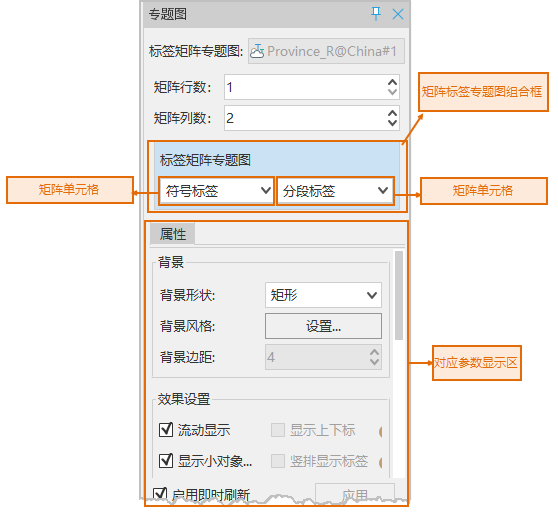
When the user selects a matrix cell, double-clicking the cell allows them to choose the label type from the drop-down menu, thereby modifying the label type of that matrix cell. Different label types have different parameters. Selecting different labels will display different parameters in the corresponding parameter area. Details are as follows:
- Symbol Label
- Symbol: Set the displayed Code ID. You can manually enter the ID value or select a field containing the Code ID. The symbol's ID can be viewed in the resource node -> marker symbol library.
- Marker Size: Set the display size of the symbol displayed in the cell. The input value is an integer in millimeters.
- Color: Set the color of the symbol displayed in the cell. Click this button to open the color dialog, where users can select and set the desired color.
- Rotation Angle: Set the rotation angle of the symbol displayed in the cell. The input value is an integer in degrees.
-
The parameters for uniform label include three tabs: Attribute, Style, and Advanced. It supports setting parameters such as label expression, offset, font, color, etc. Its content and usage are the same as those of the uniform label thematic map. For details, please refer to: Modify Uniform Label Thematic Map.
-
Single-value Label
The parameters for single-value label include three tabs: Attribute, Style, and Advanced. It supports setting parameters such as label expression, offset, font, color, etc. Its content and usage are the same as those of the single-value label thematic map. For details, please refer to: Modify Single-value Label Thematic Map.
-
Range Label
The parameters for range label include three tabs: Attribute, Style, and Advanced. It supports setting parameters such as label expression, offset, font, color, etc. Its content and usage are the same as those of the range label thematic map. For details, please refer to: Modify Range Label Thematic Map.
-
Picture Label
- Picture Path: Set the thematic variable for the picture-type label thematic map, i.e., the property field. The attribute content of the field value is the relative path where the picture is saved.
For example: If the data source where the Capital_P dataset is located is stored in the E:\SampleData\China folder, and the pictures are saved in the E:\SampleData\China\WeatherForecast folder, then the relative path of the picture can be directly written in the Path_1 field, such as: WeatherForecast\a4.bmp.
- Rotation Angle: Set the rotation angle of the picture displayed in the cell. The input value is an integer in degrees.
- Keep Original Size: Check this box to display the picture at its original size in the matrix cell.
- Picture Width: Set the width of the picture displayed in the cell. The input value is an integer.
- Picture Height: Set the height of the picture displayed in the cell. The input value is an integer.
 Note:
Note:- When setting the picture path field for the picture label, the attribute content of the field value is the relative path of the picture. Absolute paths are not supported. The search order for the relative path is:
- Check if the absolute path of the picture exists based on the current workspace path.
- Check if the absolute path of the picture exists based on the current component bin package path.
- Check if the absolute path of the picture exists based on the current file database.
If none of the above is found, the picture label will not draw the picture.
-
Both created and modified matrix label thematic maps can be saved as templates for application to thematic map creation in other layers. For details on saving as a thematic map template, please refer to Save to Thematic Map Template Library.
-
Matrix label thematic map supports superscript/subscript. The superscript/subscript function is available when the matrix cell type of the matrix label thematic map is uniform label or range label. For specific usage, please refer to the introduction of the attribute tabs in Uniform Label Thematic Map and Range Label Thematic Map.
- When setting the picture path field for the picture label, the attribute content of the field value is the relative path of the picture. Absolute paths are not supported. The search order for the relative path is:
- Picture Path: Set the thematic variable for the picture-type label thematic map, i.e., the property field. The attribute content of the field value is the relative path where the picture is saved.
- Symbol Label
Related Topics



