Feature Description
Dynamic Text refers to text in map layouts that dynamically updates as the current properties of map layers change. When attributes are updated, the text automatically refreshes.
Dynamic Text is a crucial component for creating Map Series. By utilizing Dynamic Text, important layout attributes will dynamically change when switching between pages. For example, you can add information such as page titles, page numbers, and page identifier attributes as Dynamic Text.
Implementation Principle
Similar to HTML functionality, Dynamic Text uses tags. You can edit a single text label to include both Dynamic Text and static text. Below is an example of a Dynamic Text tag:
<dyn type="page" property="PageName">
- In the dynamic label (dyn type="page"), the type specifies the Dynamic Text category;
- property="PageName" defines the type property, where PageName represents the page title field - the name field value specified for the current index element in Map Series settings. Users can modify this field in the type property.
When combining Dynamic Text with static text in a label, edit the label directly. Here's an example displaying page numbers:
"Page <dyn type="page" property="PageNumber"/>"
This text consists of two parts: static text indicating content ("Page...") and the dynamic tag <dyn type="page" property="PageNumber"/>.
Add Dynamic Text
Dynamic Text can only be added if the map in Layout has Map Series enabled. Otherwise, the Dynamic Text button remains unavailable.
Dynamic Text can be added for properties including page titles, page numbers, adjacent page labels, and specific page attribute values.
- Click Object Operation tab -> Object Drawing group -> Text -> Dynamic Text.
- Left-click at the desired position in Layout to open the Dynamic Text dialog.
- Field: All fields from the current Map Series index layer appear in the right dropdown. Select a field as the display field for Dynamic Text.
- Click OK. The text will display the selected field's property value for the current page.
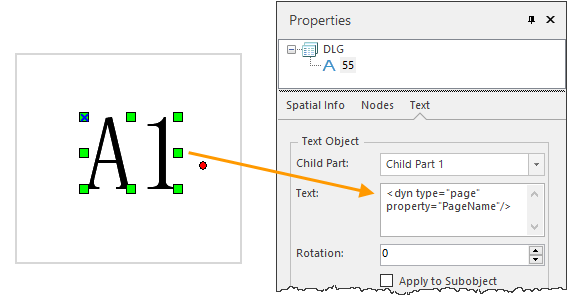
Dynamic Text and Properties 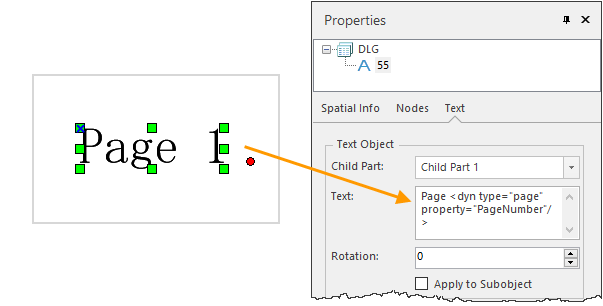
Dynamic Text and Properties - Page Title: Use the page title field as Dynamic Text. Map Series employs the selected name field's attribute value as the page name after traversing index layer features. For example, selecting PageTitle field displays the current page title (e.g., "A1"). Viewing Text Properties shows the label: <dyn type="page" property="PageTitle"/>.
- Page Numbers and Total Pages: Add page number fields as Dynamic Text in Map Series layouts. Combine static text with dynamic tags. Example: "Page X of 10" uses PageNumber field. The layout displays "1", while Text Content shows <dyn type="page" property="PageNumber"/>. Manual static text addition creates "Page 1 of 10".
Edit Dynamic Text
Edit existing text elements by incorporating Dynamic Text tags to create functional layout components.
- Double-click the target text element.
- Modify the Dynamic Text tag value in the Text Content box within the Text Properties panel's Text tab.
Note: The modified label's type attribute must correspond to the index layer's attribute type, otherwise it displays as ERROR.
Draw Eight-Direction Text
Eight-direction text displays index field values marking adjacent pages in eight directions. These annotations are Dynamic Text that update when switching pages.
Prerequisite: Ensure eight-direction attributes exist in the index field. Use Calculate Adjacent Fields to create fields for adjacent page labeling.
The following steps assume required fields and values already exist in the Map Series index layer.
Clicking the Draw eight-direction text button displays eight adjacent page attribute annotations around the map frame. Directions without adjacent pages show Empty. Note: Empty directions won't output text when printing to PDF.
 |
| Draw Eight-Direction Text |
Related Topics



