Target Tracking
Feature Description
After selecting tracking targets, Target Tracking displays target information and movement track info during video playback. This feature operates based on object detection. When directly executing Target Tracking, the Object Detection feature will automatically activate with default detection settings.
Feature Entry
- Video Analysis tab -> Transport Analysis group -> Target Tracking button.
Steps
- Click Video Analysis tab -> Transport Analysis group -> Target Tracking button.
- In the Target Tracking section of the Video Analysis Parameter panel, tools are provided for Select All, Invert Selection, Tracking, Show, Select Object, Display Current Frame Tracking, Display All, and Cancel. When vehicles enter the detection range, the system automatically adds bounding boxes. Configure the following parameters:
- Trace: Supports tracking selected objects (multiple objects can be selected via Select All/Invert buttons) by clicking the tracking button or checking tracking checkboxes in the list.
- Show: Similar to tracking implementation. When enabled, displays object track info in videos as shown:
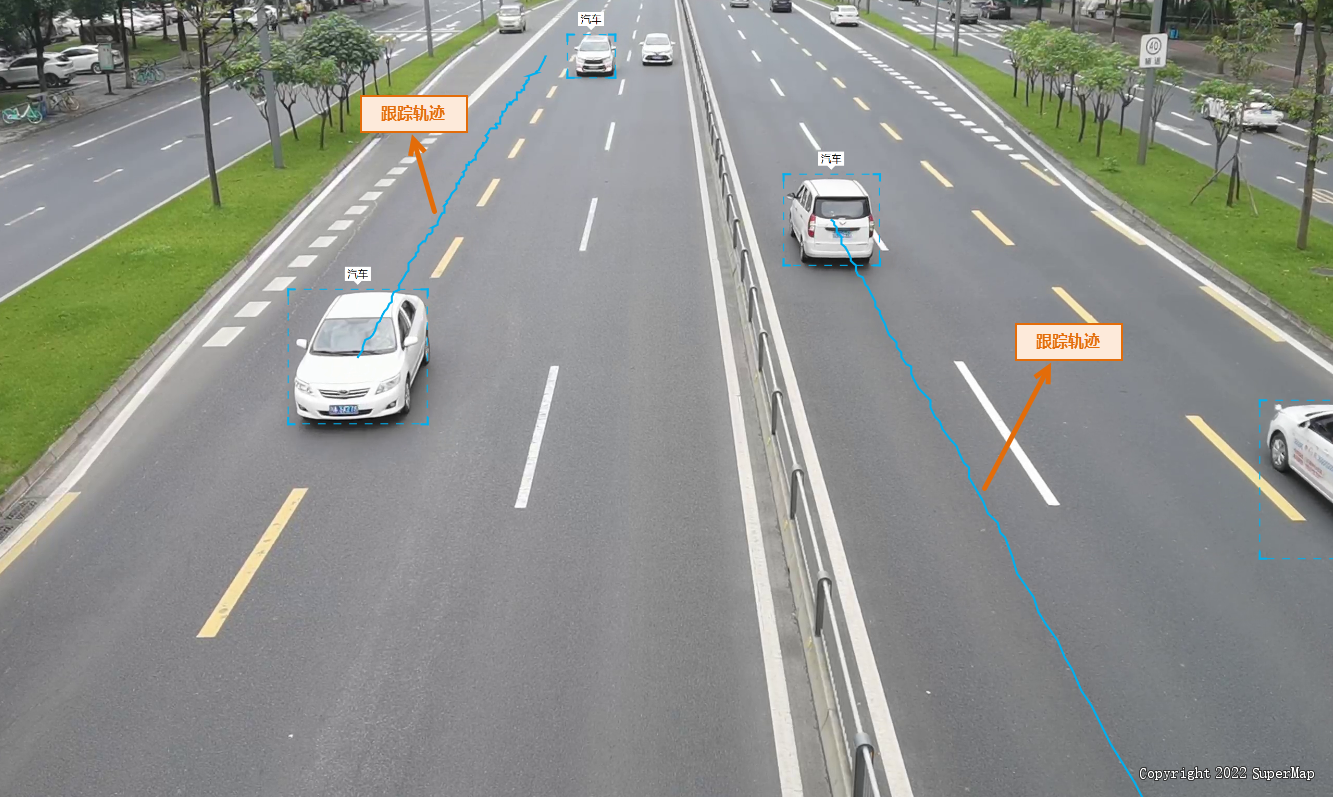
-
Select Object: After using this tool, red bounding boxes appear in video maps indicating selected objects. When "Show Tracking ID" is enabled, only selected objects' Tracing IDs will display during tracking.
- Display Current Frame Tracking: Enabling this tool displays only objects detectable in the current video frame within the Target Tracking list.
- Display All: Enabling this tool shows all objects detected throughout video playback in the Target Tracking list.
- Tracing Zone: Supports zone configuration through four methods in the Settings... dropdown: Select Dataset, Select Object, Draw Rectangle, and Draw Polygon.
- Tracking Methods: Provides ByteTrack and OC_SORT. ByteTrack performs better with larger targets, while OC_SORT excels in tracking smaller targets (e.g., vehicles in drone footage captured above 120 meters).
- Show Tracking ID: When enabled, displays Tracing IDs of detected targets in video maps.
Related Topics



