Video Maps integrate AI object recognition technology with the PyTorch framework to perform deep learning and model training on video targets. During video playback, the system automatically identifies target types and marks their categories and locations. After configuring the video analysis environment, the Object Detection button will be activated. For detailed environment configuration instructions, please refer to the Environment Configuration page.
Object Detection supports 80 target categories, including transportation elements like cars, buses, trains, traffic lights, pedestrians, as well as daily items like water cups and notebooks. It allows style customization for different target bounding boxes to distinguish target types. This technology can be applied in real-time traffic monitoring for assessing congestion levels of motor vehicles, non-motor vehicles, and pedestrian flow.
The Object Detection workflow consists of two main steps:
Detection Settings
Before performing object detection, configure detection parameters including detection area, model selection, detection types, and identifier styles.
Feature Entry
- Video Analysis Tab -> Transport Analysis Group -> Detection Settings Button
Parameter Description
- Detection Area: When checked, configure the area using four methods from the Settings... dropdown: Select Dataset, Select Object, Draw Rectangle, and Draw Polygon. Unchecked by default.
- Model Settings:
- Supports 15 models including YOLO series, VisDrone, Road Damage, and Smoke Fire Detection. The VisDrone model is suitable for orthographic videos (e.g., drone footage), while others work better for oblique-angle videos (e.g., traffic camera recordings).
- Custom models are supported. Select Custom from the Model Settings dropdown to open the Custom Model Management dialog. Manage models using Add, Import, Modify, and Delete buttons. Click Add to specify parameters: user-defined algorithm, model file, type file, training image size, model name, and description. Alternatively, import local model files (.sdm). For custom model usage details, see Custom Detection Models.
- Model acquisition methods are described in Video Analysis Environment Configuration. Model specifications:
Model Features Applicable Scenarios YOLO Series Suitable for oblique-angle videos Model selection depends on requirements. Choose high-accuracy models for non-frame-critical tasks (e.g., periodic detection every few seconds), and faster models for frame-by-frame detection.
Example: Use high-accuracy models for construction activity warnings in farmland protection (periodic detection), and fast models for real-time traffic flow statistics.
VisDrone Orthographic model recognizing five categories: pedestrians, cars, buses, vans, trucks Traffic management, social event monitoring Road Damage Detects road cracks and potholes Road maintenance Smoke Fire Smoke and fire detection model Campus/forest fire monitoring
- Detection Type:
- Toolbar: Contains Add, Delete, Select All, and Select Reverse tools for type management.
- Detection Types: Vary by model. Default types include: Bus, Bicycle, Motorcycle, Pedestrian, Truck, and Car.
- Effective Width/Height: Minimum detectable object dimensions. Objects smaller than specified values won't be detected. Default width/height for buses, trucks, and cars is 74; other types have no restrictions.
- Preview: Displays detection type style previews.
- Styles: Configure line width (default: 4), border colors (blue for pedestrians, white for others), and label display options including font, size, bold, and italic. Label display is disabled by default.
Perform Object Detection
Feature Entry
- Video Analysis Tab -> Transport Analysis Group -> Object Detection Button
Steps
As shown below, click Object Detection to start video playback and dynamically identify targets with bounding boxes. Click again to stop detection.
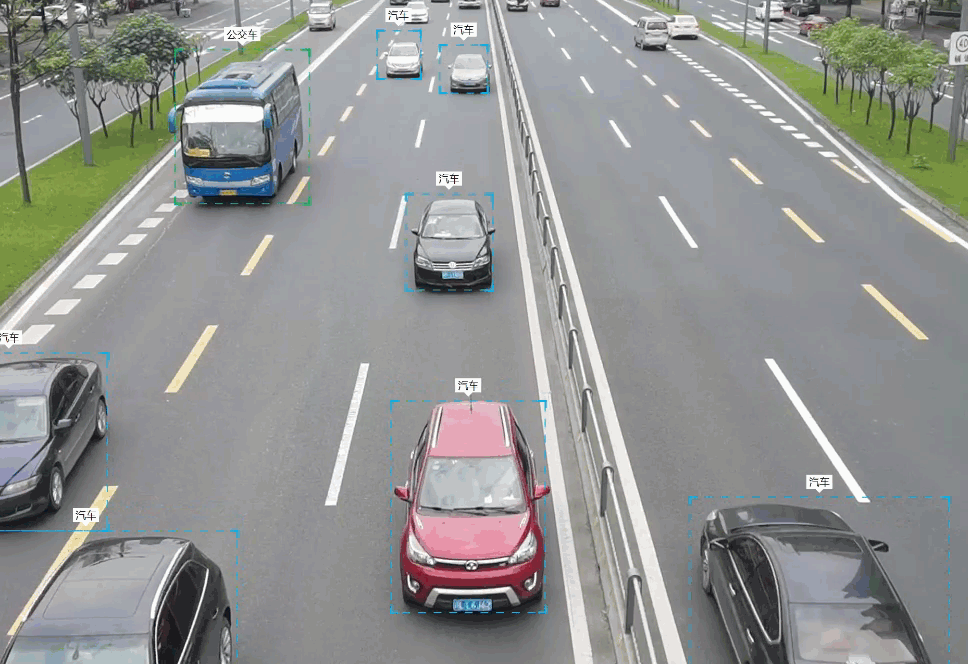
Related Topics



