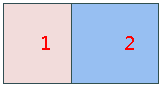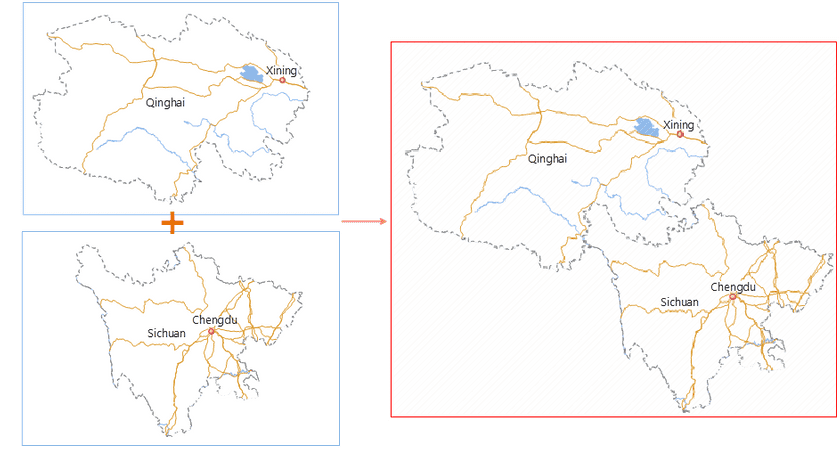Instructions
SuperMap iDesktop products support merging local tiles or MongoDB tiles to existing MongoDB tiles or a new MongoDB database.
The feature can integrate data on different areas or in different periods. For example, we can integrate the rainfall of each year to a MongoDB database as a multi-version tiles.
Tile Types
The product supports merging:
- local tiles and MongoDB tiles
- MongoDB tiles and MongoDB tiles
- local tiles and local tiles
The condition of merging tiles
To merge MongoDB tiles, you need to start your MongoDB server. Besides, the tiles involved in the operation should meet the following conditions.
- They must use the same coordinate systems.
- The size of each tile must be the same.
- The index bounds must be the same. You can specify index bounds when generating tiles.
- The types of images (tiles) must be the same.
Note : to merge tiles successfully, your tiles must match the conditions as mentioned above.
Function Entrances
Data tab > Data Management > Tiles Management to open the Tile Management window.
Operating Instructions
- Add tiles : Add MongoDB tiles and local tiles. For specific operations, please refer to Load Tiles.
- Merge Tiles : click on the Merge icon to open the Merge MongoDB Tile dialog box.
-
On the left side of the dialog box set where you will store your tiles.
- Method 1: Merge to Existing Tile will merge all tiles and save them in the same folder or database as one of existing tiles.
- Method 2: Merge to New will create a new MongoDB database to save all involved tiles. Please enter the required parameters including Server Name, Database Name, and Tile Name.
-
On the right side of the dialog box specify tiles to be merged, the order of tiles, and the target version.
- Involved Tiles: In the Source Tile Name column check tiles you want.
- Tile Order: the order of tiles have an influence on the resulting tiles. You can adjust the order with icons Up , Down , Top , and Bottom.
The product will process tiles on the overlap area as the following conditions.
- For PNG tiles with transparent backgrouds, the product will dissolve overlap areas.
- The JPG_PNG tiles that include invalid data in the border area will be in the format of PNG, otherwise, in the format of JPG. Therefore, the formats of the resulting tiles in the overlap areas will be set automatically according to whether there is invalid data.
- Except the two types of tiles we mentioned above, the product will overlap tiles in other formats as the order of involved tiles
-
Target Version: tiles of multiple versions can be merged resulting in one version or saved in the same MongoDB database as multiple versions.
- To merge tiles of multiple version resulting in one version, you need to set all target versions to the same name.
- If you want to merge tiles saved in different databases to the same database but different versions, you can leave the target versions different. For example, given rainfall data of different months stored in 5 databases, we can merge them to the same database keeping their original different version names.
- Enable Multiple Processes : supports enabling multiple processes to merge tiles. You can specify a proper number of processes to improve the operation performance. (Only for iDesktop)
- Click OK to run the operation. After a successful operation, you can check the resulting tile data with the feature Load MongoDB Tile.
Sample Applications
Given two sets of raster tiles on global shading map that are saved in a MongoDB database and a local folder respectively, we merged them to one set of tile data and got the following effect.
Related Topics
If the coordinate systems of all involved tile data is different, the operation will be failed.