Introduction
Auto-Split Region is used to cut the intersection part of the current region object and the other regions when drawing region objects. The new object got may be a single object or a complex region object.
- Auto-Split Region functionality applies to region layer or CAD layer.
- If the new object being drawn intersects with other objects, the overlapped part of the new object will be cut resulting in a new object.
- If the new object crosses an existing region object, the program will generate a complex region object which has child objects. As shown below, the new region object (dotted line rectangle) crosses another region object (filled rectangle), the result will be a complex object that contains 2 subobjects.
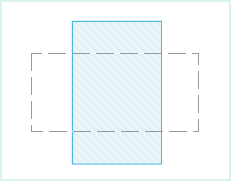
Basic Steps
- Click Object Operations > Drawing group > Drawing Settings > Auto-Split Region. You can also press Shift+R to activate this function. Click on this function again to disable it.
- Draw a region object in the current editable layer. As shown in figure1, draw a rectangle object (in dotted line).
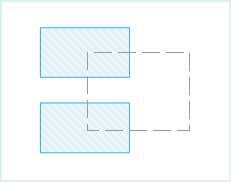
- Since the rectangle intersects with other two rectangles, the application splits it resulting in a new object as shown in the following figure.
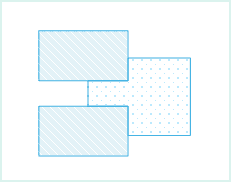
- We can hide another two objects, we can see the new object as shown in figure3.
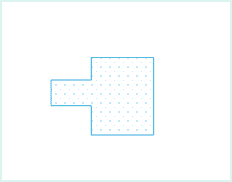
- To disable the function, uncheck the Auto-Split Region.