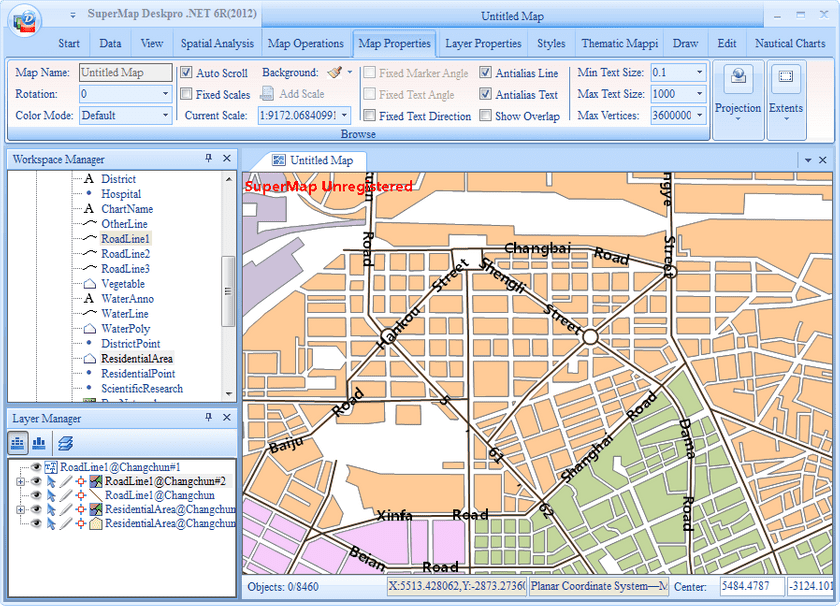Basic Steps
After created the label thematic map, it is needed to add base map and groom the map.
- ResidentialArea is the region dataset representing the residential area. In the Maps tab, click New in the Thematic Mapping group. Select the Default template of Unique Values Map in the pop up window. Select the expression as CLASSID, the style settings of the items are as the following:
| Items | Style settings values |
|---|---|
| 32021 | Color: RGB(255,203,151); Line Style: NULL |
| 32022 | Color: RGB(247,204,251); Line Style: NULL |
| 32023 | Color: RGB(195,214,155); Line Style: NULL |
| 32024 | Color: RGB(255,255,155); Line Style: NULL |
| 32025 | Color: RGB(255,218,191); Line Style: NULL |
| 32026 | Color: RGB(204,193,217); Line Style: NULL |
Use default values for other parameters.
- Adjust the order of the layers.
Remove ResidentialArea, its thematic value map is in the bottom, RoadLine1 is on the top. - Select Line Antialiasing and Text Antialiasing in the Basic on the Map Properties tab.
- Save the map with the map “Labeling along roadr”
The result map is as the following: