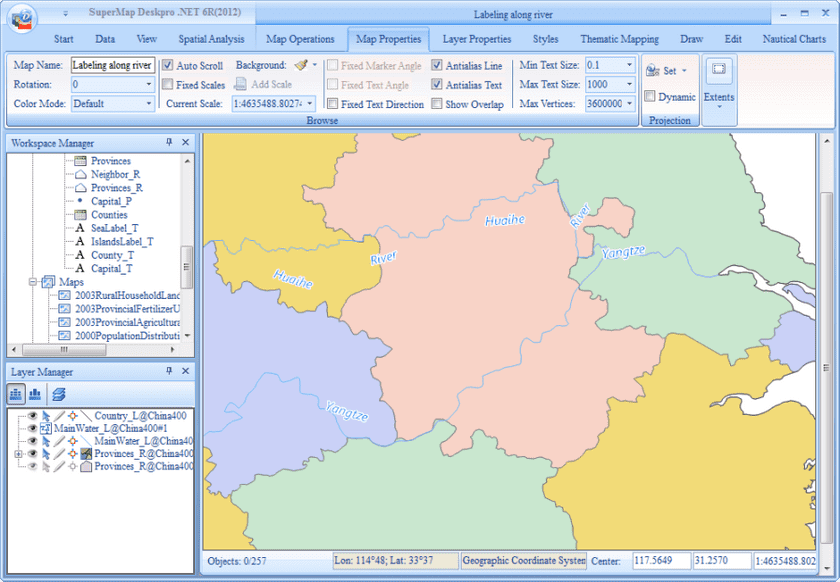After created the label thematic map, it is needed to add base map and groom the map.
Basic Steps
- Select Provinces_R in the layer manager.
- In the Maps tab, click New in the Thematic Mapping group. Select the Default template of Unique Values Map in the pop up window, and select the ID in the expression.
- Set the style of the unique values map items in the “Properties” page of the “Unique Values Map” window.
| ID | Styles |
|---|---|
| 1 | Color: RGB(202,209,247); Line Style: NULL |
| 2 | Color: RGB(201,231,207); Line Style: NULL |
| 3 | Color: RGB(248,211,199); Line Style: NULL |
| 4 | Color: RGB(249,234,204); Line Style: NULL |
- Remove Provinces_R form the layer manager.
- Select County_L layer in the layer manager, right click and select “Style Settings” form the context menu, the “Line Symbol Selector” appear, select “National Boundary” form the root group.
- Adjust layer order. ProvincesR unique values map at the bottom, CountryL is at the middle and MainWater_L is on the top.
- Select Line Antialiasing and Text Antialiasing in the Basic on the Map Properties tab.
- Save the map with the map “Labeling along river”
The map configured is as the following: