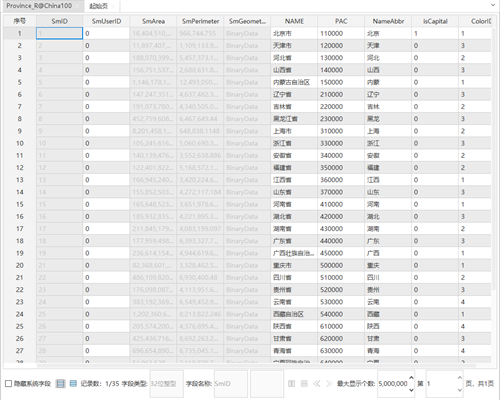Browse Attribute Table
Through the Browse Attribute Table function in Workspace Manager -> Vector Dataset/Pure Tabular Dataset context menu, you can open and browse the attribute table window. You can use Shift or Ctrl keys to batch select multiple datasets in the same datasource to open multiple tables. Cross-layer selection of multiple datasets is not supported.
The Browse group in the Table tab, context menu of attribute table, and attribute table status bar organize functions like Ascending, Descending, Filter, Hidden Column, and Hidden Row for browsing attribute table information.
- Ascending/Descending: Describes how to reorder records in attribute table display.
- Hide Columns/Unhide Columns: Explains how to hide unnecessary fields and display only selected fields.
- Hide Rows/Unhide Rows: Illustrates how to hide unwanted records and display only required record information.
- Filter: Demonstrates how to quickly filter attributes.
- Find: Explains how to quickly locate attributes.
- Display Hexadecimal: Shows how to display selected integer fields as hexadecimal values for convenient viewing and editing.
- Hide System Fields: Describes how to hide system-generated fields.
- Use Attribute Table Status Bar: Guides on controlling table display through the attribute table status bar.