Filter
Feature Description
The Filter function is used to display records in attribute tables that meet specified filter criteria.
Feature Entry
- Table Tab->Browse Group->Filter Button.
Steps
- In the open attribute table, select target fields by clicking column headers. Use Shift or Ctrl keys for multi-column selection.
- Click the Filter button. A combo box drop-down button (filter indicator) will appear at the right of selected field headers.
- Click the filter indicator to display a unique value list of all attribute values in that column.
- Check the boxes before values to set filter criteria.
- After setting criteria, click OK. The table will only display records matching the criteria while hiding others.
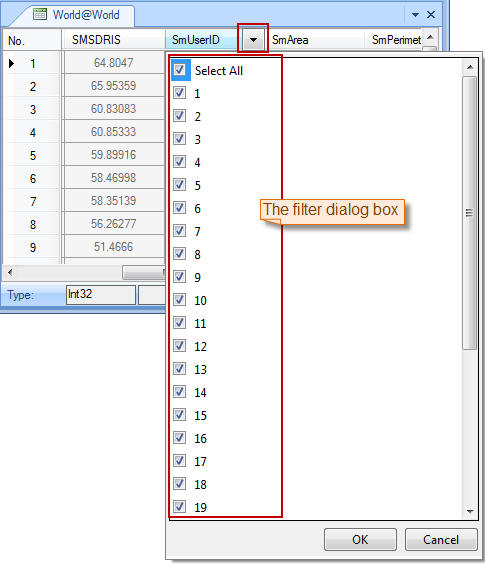
 Notes:
Notes:- Filtering applies to the current table. To filter multiple fields simultaneously, select all target fields before performing filter operations.
- Clicking the Filter button again will cancel all active filters.
- If a field has domain information set, the filter list will display domain code descriptions instead of actual values.
Related Topics



