Hidden Columns/Unhide Columns
Hidden Column
Function Description
Used to hide selected fields in attribute tables.
Feature Entry
- Table window context menu->Hidden Column button.
Steps
- In the opened attribute table, select one or multiple columns to hide by clicking corresponding fields, or use Shift/Ctrl keys to select multiple fields. This will highlight entire columns of selected fields.
- Right-click and select Hidden Column from the context menu.
- Selected columns will be hidden in the table view. A hidden column marker will appear at the right side of the first visible column's header to the left of the hidden columns.
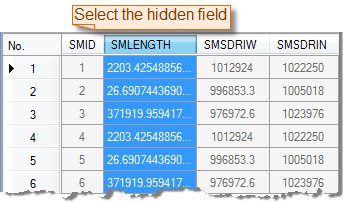
 Notes:
Notes:- The Hidden Column button is only available when columns are selected in the current attribute table.
- Hidden columns are not deleted, only made temporarily invisible. Use Show Hidden Column to reveal them.
- Closing and reopening the attribute table will reset all hidden rows/columns, displaying complete table information.
Unhide Columns
Function Description
Displays all hidden columns in the attribute table. This feature is only available when columns are selected.
Feature Entry
- Table window context menu->Unhide Columns button.
Steps
- Right-click in the attribute table and select Unhide Columns to reveal all hidden columns.
 Tips:
Tips:- If no columns are selectable (all columns hidden), clicking Unhide Columns will reveal all hidden columns.
- Hidden column markers disappear when corresponding columns are revealed.
Related Topics



