In this chapter, several practical color tools in SuperMap iDesktopX will be introduced. Proper use of these tools can effectively help us improve the efficiency of cartography.
Color Picker
The color picker is an essential small tool in various drawing software, palettes, and other software involving color settings. SuperMap iDesktopX also provides this useful tool. In the color panel, it represents pick color, which can pick any color on the current screen and apply to map. As shown in the figure below:
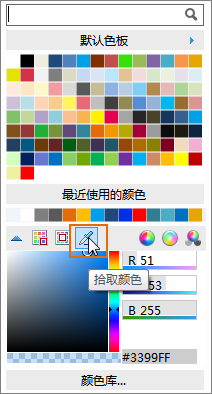 |
| Figure: Color Pickup |
Color Library Management
Color library manager provides advanced management functions for colors in the current color library, allowing for more flexible and professional management of color collection. In color library manager, the following operations can be performed:
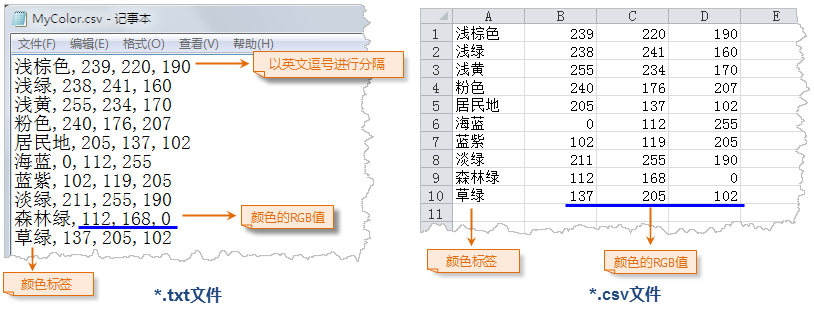 |
| Figure: Color File Format Requirements |
- Add Color Palette
The system provides several default palettes such as default, standard, theme, and Google style by default. If these do not meet cartography requirements, users can add new palettes through this function to build color collections that suit practical application needs. Newly created palettes or color blocks, once saved, will be synchronized to other places involving color selection, truly achieving centralized management and multi-party application.
- Extract color from picture, build a new palette.
This function can extract all colors from an existing picture file and import these colors as new palette colors into the current color library.
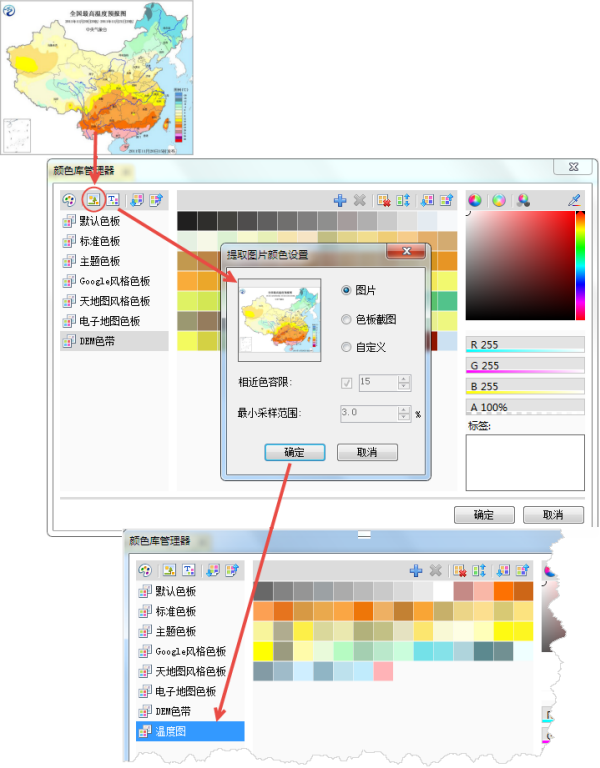
Figure: Collecting Color Samples from an Image - Import color swatch from text file
Text files that record colors can be imported file into the current color library. The file formats can be *.txt or *.csv, but the color record format must meet certain requirements. As shown in the figure below, the content before the first comma (English comma) is the color label, followed by the RGB color value; the color value must use RGB vertex color. Each line represents a color record. If a record in the text file does not strictly adhere to this rule, it will be ignored, and the corresponding color will not be imported.
- Import/Export Color Library
All palettes in the current color library manager can be exported to SuperMap color library files (*.xml) for sharing with others, or imported from others' pre-made color library files.
Additionally, in color library manager, colors in palettes can be arranged by similarity, and labels can be added to color blocks to enhance their recognizability or for search purposes.
Color Management
Color manager is used to customize and manage color in the program. SuperMap iDesktopX stores a series of commonly used colors in the color manager. Some of these colors are prepared for specific domains, such as colors for displaying elevation. It also supports users creating custom colors to meet different application requirements. As shown in the figure below.
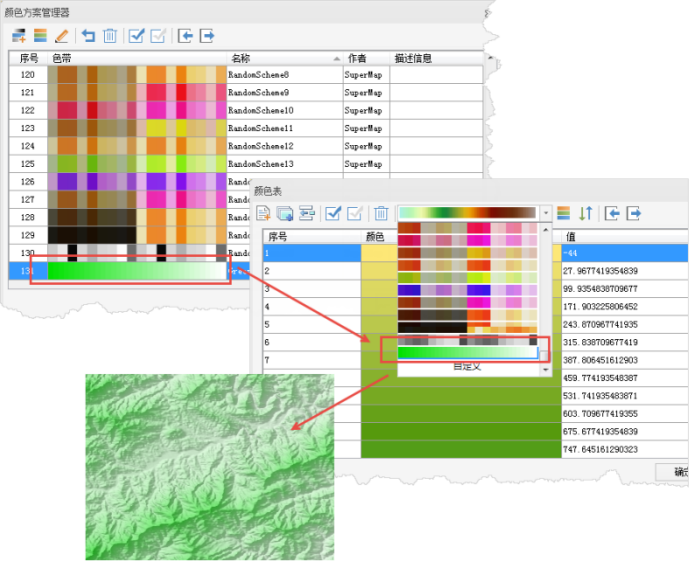 |
| Figure: Custom Color |
In summary, map color design is a complex task. It requires a foundation in color theory and map coloring knowledge, frequent analysis of excellent map works both domestic and international, and learning good color usage methods to gradually master the rules of color design, thereby improving the expressiveness of maps and enhancing their artistic effect.
For those new to map color matching, if configuring common digital maps, they can refer more to the online maps mentioned above. The color schemes of these online maps are relatively in line with public aesthetic requirements and have reference value.
Related Topics
Basic Characteristics of Color and Color Psychology
Color Design for Point Symbols



