Camera Parameter Registration Example
Supports video registration for UAV footage using camera parameters. Registered videos can be superimposed on the map for display. Camera parameters can be obtained by converting flight record files or directly using UAV subtitle files.
Steps
UAV video registration involves obtaining flight records, extracting parameters, and performing video registration. Detailed procedures are as follows:
Obtain Flight Record File (*.txt)
- Android device: android/data/dji.go.v5/files/FlightRecords folder.
- iOS device: Files/My iPhone/DJI Fly/FlightRecords folder.
- Smart Controller:
- DJI FLY models: RM500–Internal shared storage--DJI-dji.go.v5--FlightRecord.
- DJI GO 4 models: RM500–Internal shared storage--DJI-dji.go.v4--FlightRecord.
- DJI RC PRO: Internal Storage/android/data/dji.go.v5/files/FlightRecord.
- DJI Pilot 2:
- Without SD card: Flight records stored in controller: File Management-Local Storage-DJI–com.dji.industry.pilot–FlightRecord.
- With SD card: After reboot, records stored in SD card: SD Card\DJI\com.dji.industry.pilot\FlightRecord.
Convert TXT to CSV
Online conversion at: https://www.phantomhelp.com/LogViewer/upload/
- Complete CAPTCHA verification;
- Click "Browse" to select *.txt file;
- Click "Upload Log" button;
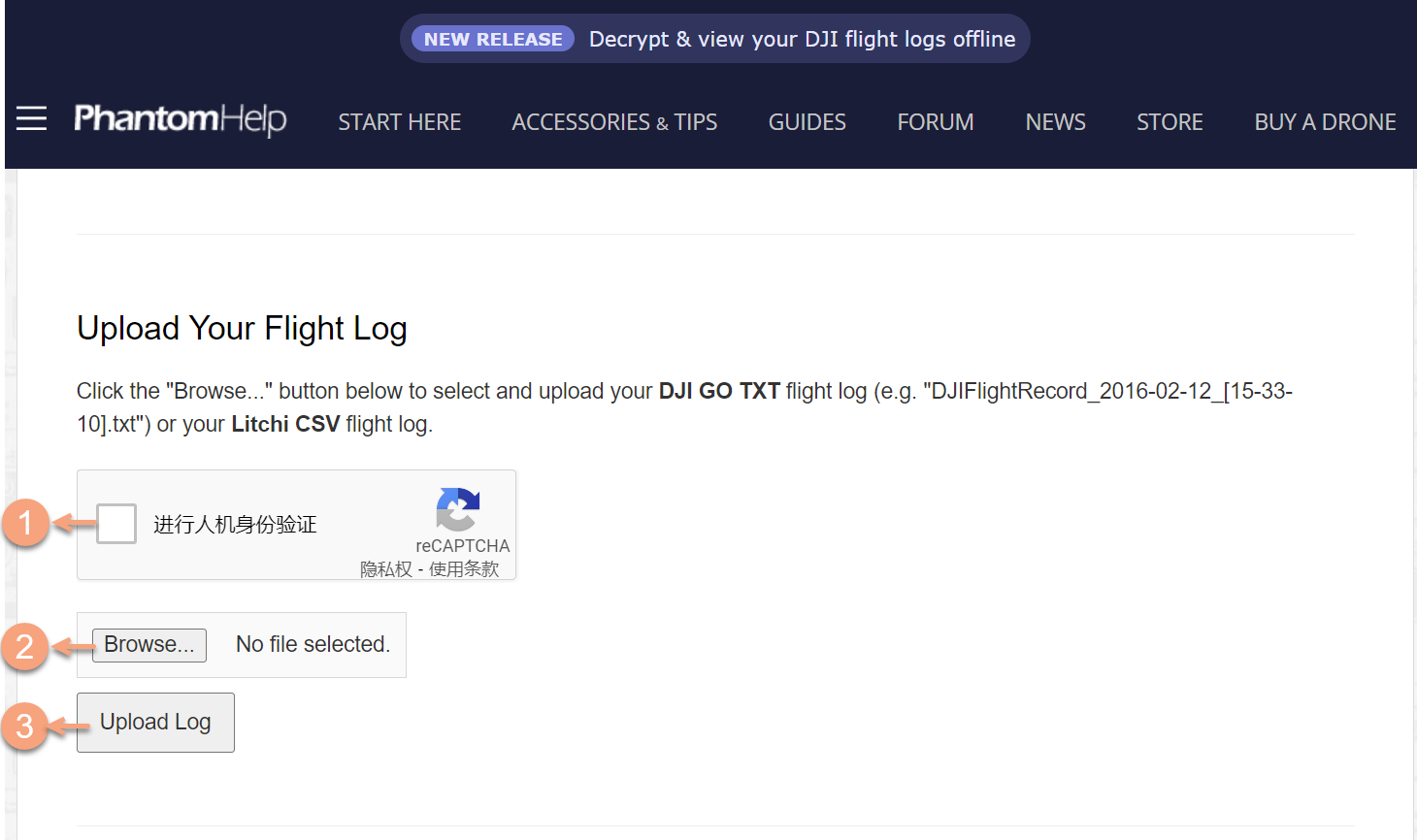
- Copy link from pop-up dialog and open in browser;
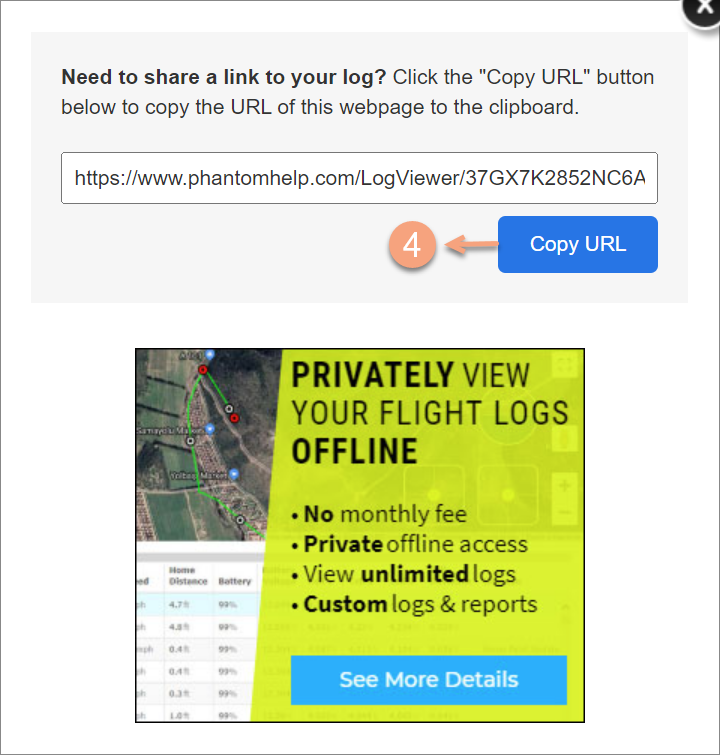
- Click "Download CSV" on new page to obtain converted file.
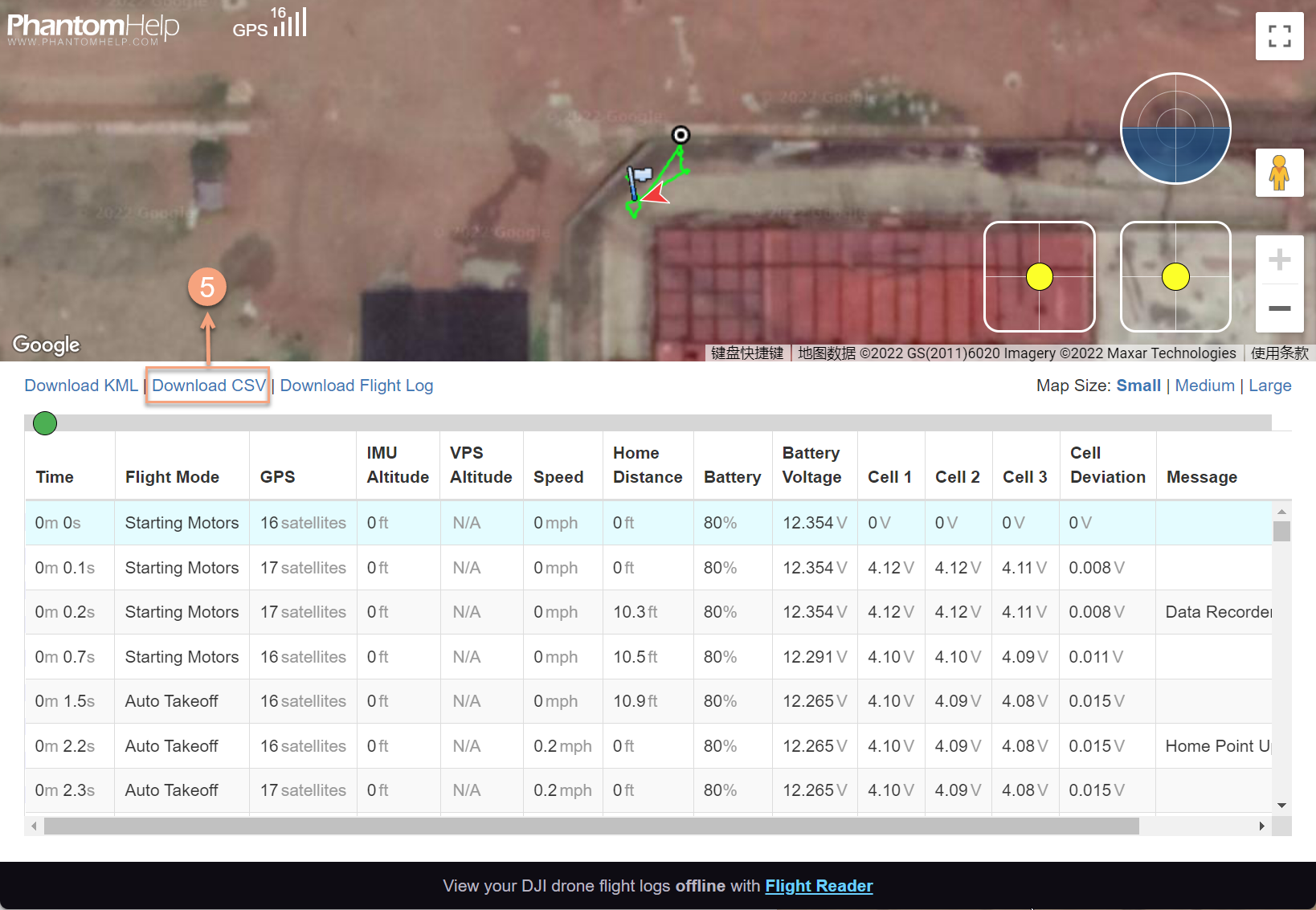
CSV Parameter Calculation/Extraction
- Calculate Camera Altitude: Convert OSD.height [ft] to meters (1m=0.3048ft). Create "height" field with formula: height=OSD.height [ft]*0.3048
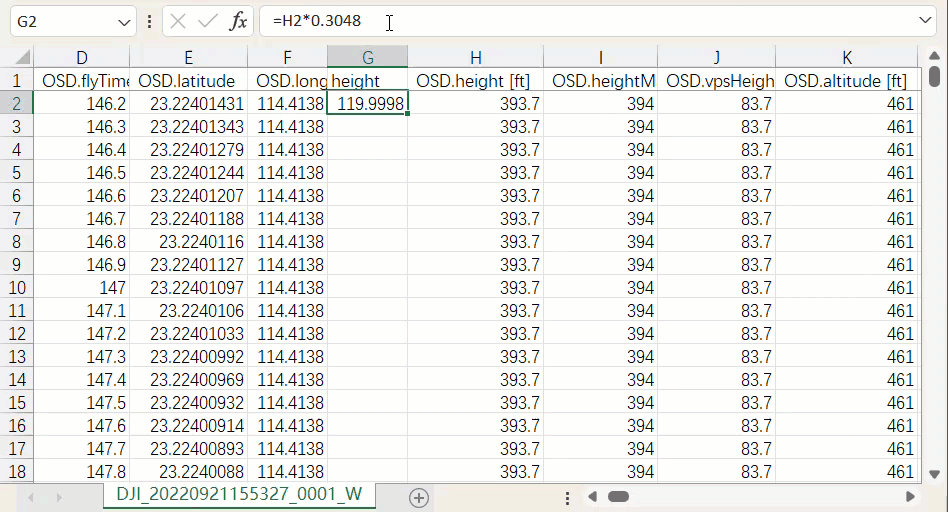
- Extract Video Time Segment:
- Video Name: Extract time from filename (e.g. DJI_20220921155327_0001_W.MP4 indicates 2022-09-21 15:53:27). Match records via CUSTOM.updateTime [local] column.
- Subtitle File (*.srt): Use first/last frame timestamps as video start/end times:
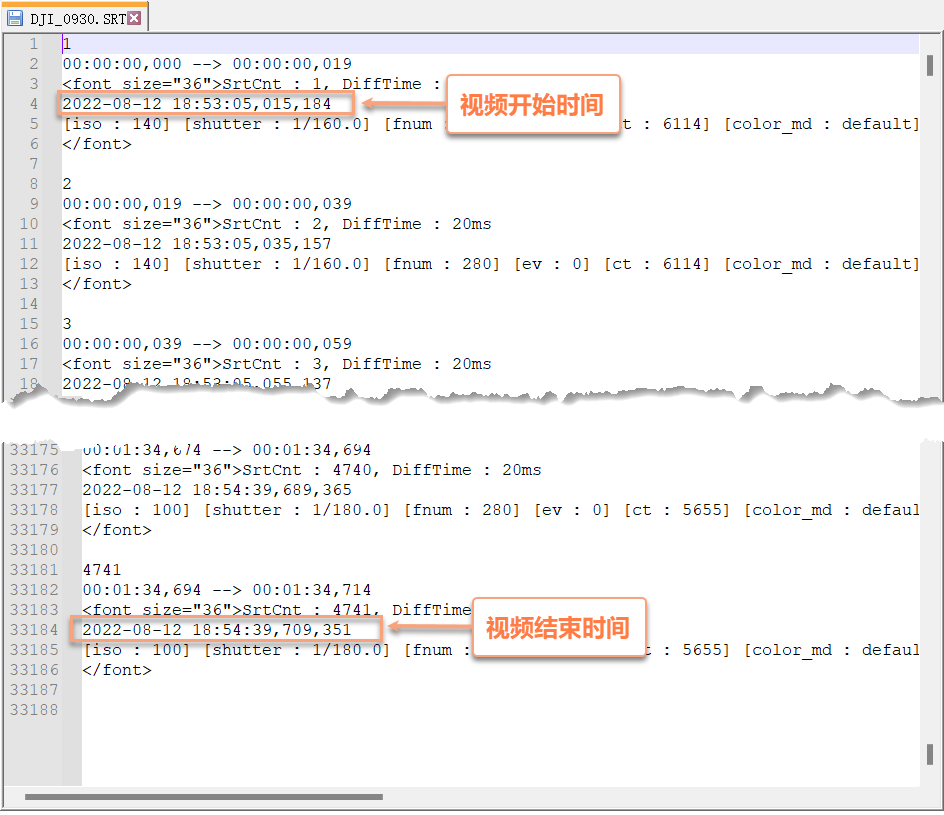
- Calculate Timestamp: Create "Time" field using formula: =(E2-327.1)*1000000 (E2=OSD.flyTime [s], 327.1=first row value)
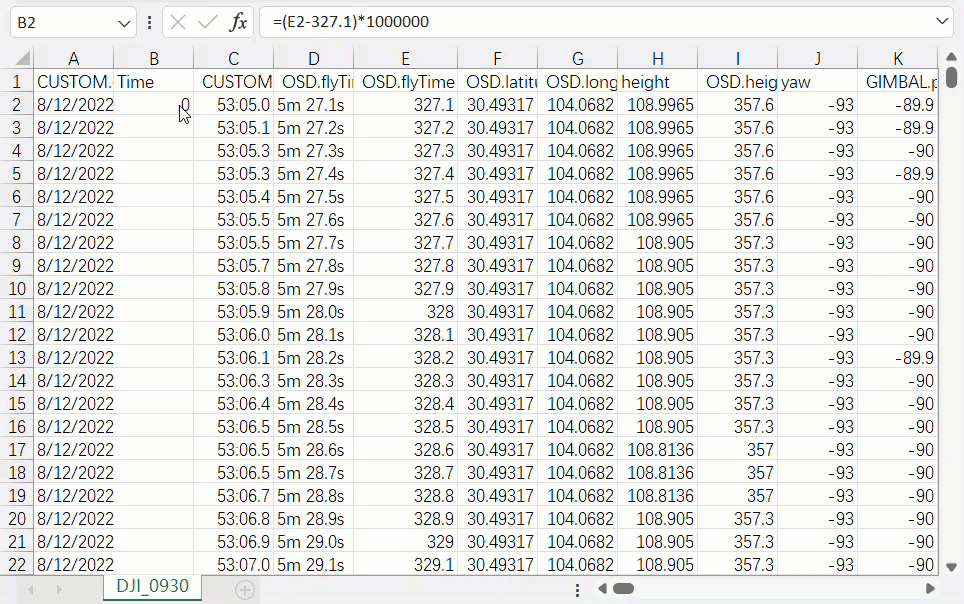
Video Registration
- Import Video: Right-click datasource → New Dataset → Select video type → Choose local video file.
- Select Camera Parameters:
- Auto-select parameter/subtitle files matching video name
- Manual selection via: Video Registration tab → Import Camera Parameters (CSV) or Import Subtitle File
 Note:
Note:Sample data requires separate installation package. See Get Sample Data Package.
Parameter Settings:
- Camera Parameter File: Select extracted CSV file
- Sampling Time: Select calculated "Time" field
- Camera Location: Set longitude, latitude, and altitude fields
- Camera Orientation: Configure yaw, pitch, and roll angles
- Camera Intrinsics: Set FOV (84° in this case) based on OSD.droneType
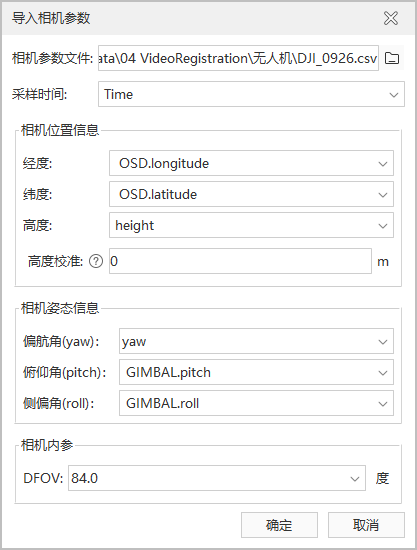
After configuration, registered video displays superimposed on map:
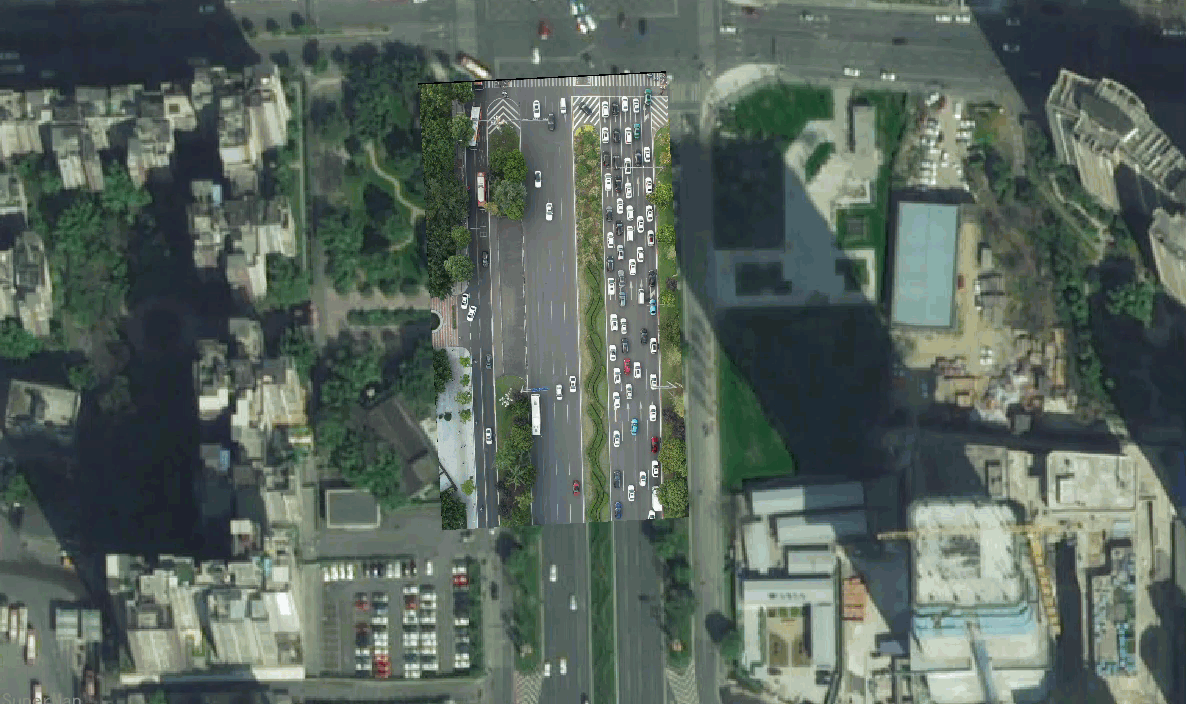
Related Topics
Calibration Registration Example
SuperMap UAV Survey Video Registration



