Case Description
Using the datasets in the Subway.udbx data source under the sample data package SampleData\ExerciseData\QuickMakingMapTutorial, create a new map.
The data used in this case is located in SuperMap sample data\SampleData\ExerciseData\QuickMakingMapTutorial. You need to download the separate installation package. For details, see Obtain the sample data package.
Open Data
- Open the iDesktopX application.
- Click the Start->Datasource->File button.
- In the Open File Datasource dialog box, navigate to the SampleData\ExerciseData\QuickMakingMapTutorial directory and select Subway.udbx.
New Map
There are two ways to create a new map:
- Method 1: Under the Subway data source node, press Ctrl/Shift to select all datasets in this data source, then choose Add to New Map in the context menu to complete the creation of a new map.
- Method 2: In the context menu of the Map node, select New Map, then in the Select dialog box, use Ctrl/Shift to batch select the four datasets of the Subway data source: BaseMap, Subway, Substation, TransferStation, and click OK to complete the creation of a new map.
 Tips:
Tips:- In Method 1, pay attention to the display order of layers in the map. To avoid layer occlusion, the display order of different types of layers from top to bottom is generally: text --> point --> line --> area.
- In Method 2, the datasets are automatically sorted according to the display order: text --> point --> line --> area.
When the coordinate systems of datasets added to the same map are inconsistent, a coordinate system prompts window will pop up, displaying "The current map window data coordinate system is inconsistent, whether to open dynamic projection?" Select Yes at this point. For detailed information on dynamic projection, see the Enable Dynamic Projection document.
After completing the above operations, the new map is as shown below:
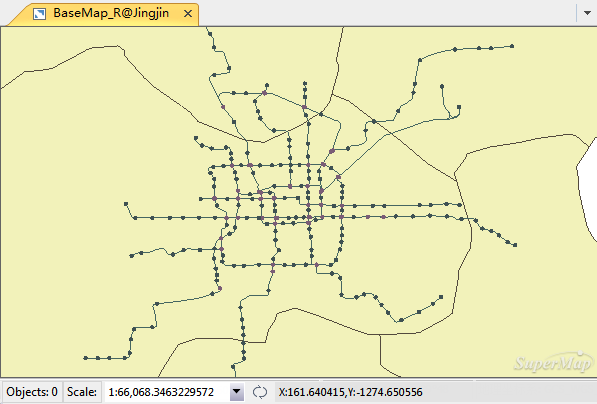
Related Topics



