Screening
Function Description
The filter function is used to filter and display the records in the attribute table field that match the value of the filter condition.
Function entrance
- Property Sheet tab-> Browse group-> Filter button.
Operating instructions
- In the opened property sheet, click Field to select the field to be filtered, or use Shift or Ctrl key to select multiple columns.
- Click the Filter button, and a Drop-down Button of the combo box will be displayed on the right side of the Field of the selected column, that is, the identifier of the filter.
- Click the filter indicator on the right side of Field. The pop-up filter box displays a list of all attribute values (unique values) in the column.
- Select the check box in front of the attribute value to determine the filter criteria.
- After checking the filter criteria, click OK to display the records meeting the filter criteria in the attribute window, and hide other records.
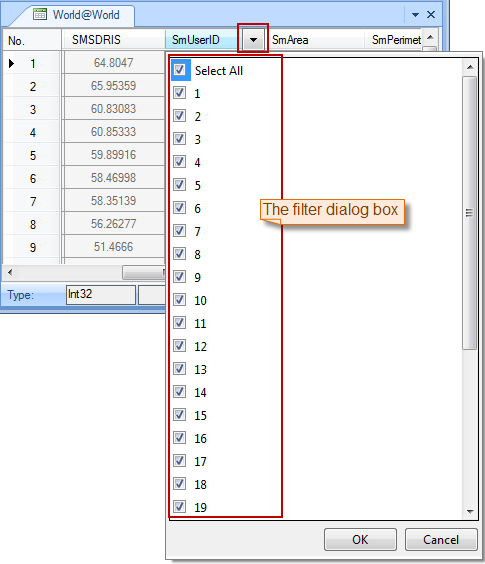
 Caution:
Caution: - Filtering is performed for the current attribute table. Therefore, if you want to filter the attribute values of multiple fields at the same time, you must select all the fields to be filtered before filtering, and then filter each field separately. After
- filtering starts, click the Filter button again and all filtering operations are cancelled.
- If Domain Infor is set for Field Settings, the Description of each code in the value field will be displayed in the filter list.
Related topics



