 Description
Description
Dynamic text refers to text in the map layout that changes with the current properties of the map layer. The text will also be automatically updated when the property is updated.
Dynamic text is an important part of creating a series of maps. By using dynamic text, you can change the important attribute information of the page layout dynamically when switching from one page to another. For example, the page title and page number can be changed. Information such as page identification attributes are added as dynamic text.
 Principle
Principle
It is similar to how HTML works, and dynamic text also uses tags. You can include both dynamic and static text by editing a single text label. The following is an example of a label for dynamic text:
<dyn type="page" property="PageName" >
- Dynamic tags(dyn type="page") are dynamic text types.
- (property=" PageName)" is Type attribute. PageName is the name field of page title. It is the specified field vaule for the current index feature in the map series. User can modify the field name in the type attribute.
When you need to include dynamic text and static text in your text, you can edit the label. Here is an example of a dynamic text label showing the page number:
"Page <dyn type="page" property="PageNumber"/>"
This text consists of two parts: static text (page...) that indicate the content and dynamic tags <dyn type="page" property="PageNumber"/>. Add Dynamic Text
Add Dynamic Text
The prerequisite for adding dynamic text is that the map in the layout window has Map Series enabled, otherwise the Dynamic Text button is not available.
- Click Object Operations > Drawing > Text > Dynamic Text.
- Click the left mouse button in the layout window where you want to add text, pop up Dynamic Text dialog.
- Field Name: Show all the fields in the index layer of the current map series in the drop-down menu on the right. You need to select a field as the display field for dynamic text.
- Click the OK button and the text will appear as the properties of the field selected for the current page.
- Page title: The page title field can be used as dynamic text, and the map series traverses the features in the index layer, and after each page is defined, the attribute value of the selected name field is used as the page name. For example, if the page title field PageTitle is selected as the display field of dynamic text, the text displayed at the layout page is the title of the current page. Click "A1" to view the text properties. The label displayed at the text is <dyn type="page" property="PageTitle"/ >.
- Page and total number of pages: Page fields can be added as dynamic text to the map series layout. The page number can be based on the field value of the index layer, and at the same time add static text, so that the static text + dynamic text together, the display content of the page and the total number of pages. For example: add the text display of "Page X". Select the page number field PageNumber as the display field of dynamic text, then the text displayed on the layout page is the page number of the current page. Click "1" "View text properties. The label displayed at the text content is < dyn type="page" property="PageNumber"/>. Add static text manually "Page <dyn type="page" property="PageNumber"/>". At this point, the text in the layout is displayed as "Page 1".
Dynamic text can be added for attributes such as page title, page number, adjacent page annotations, and attribute values for specific pages, etc.
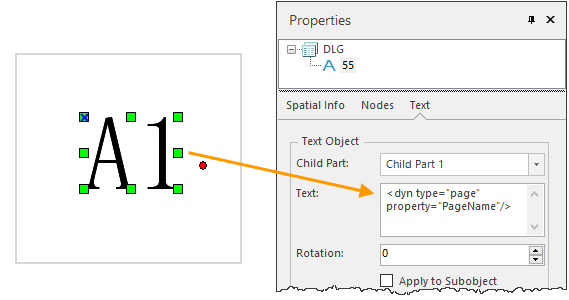 |
| Dynamic text and attributes |
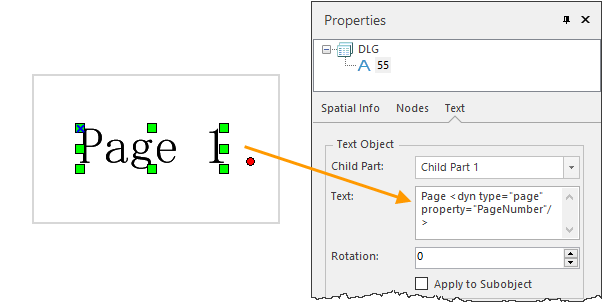 |
| Dynamic text and attributes |
 Edit dynamic text
Edit dynamic text
Editing existing text elements to include dynamic text labels can be an easy way to create useful elements on a map layout.
- Double-click the text object you want to edit.
- Change the value of the dynamic text tag to the text (or label) you want to use in the text box of the Text Properties.
Note: The type attribute in the modified label can only be the attribute type in the index layer, otherwise the label is displayed as [ERROR].
 Draw Eight-direction Text
Draw Eight-direction Text
Draw eight-direction text is the page index field value of the adjacent eight directions of the current page. The eight-direction text marked is dynamic text. When switching between different pages, the text labels in the adjacent eight directions will also change.
The eight-direction text is drawn on the premise that the attribute values of the eight directions in the current index field are known. You can use calculate adjacent fields to create fields for labeling adjacent pages.
The following steps assume that the fields and values required to create an annotation are already part of the map family index layer.
Click the draw eight-direction text button, the attribute label text of the adjacent pages of the eight pages of the current page will be displayed around the map frame. If there is no adjacent page in a certain orientation, the label will be displayed as [Empty]. Note: When you print out the current map series as PDF, the text with the direction [Empty] will not be output as text.
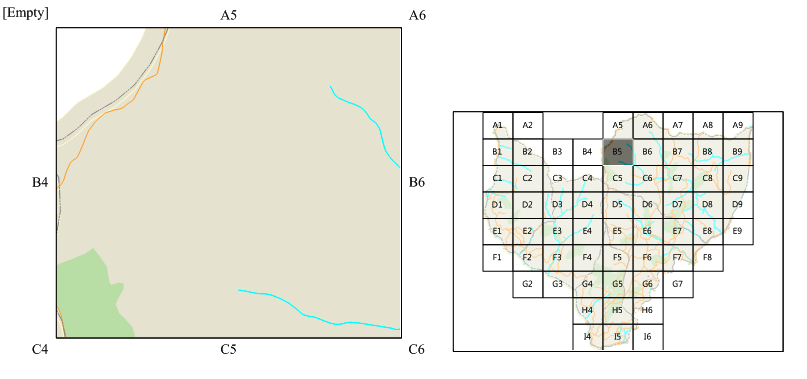 |
| Draw Eight-direction Text |
