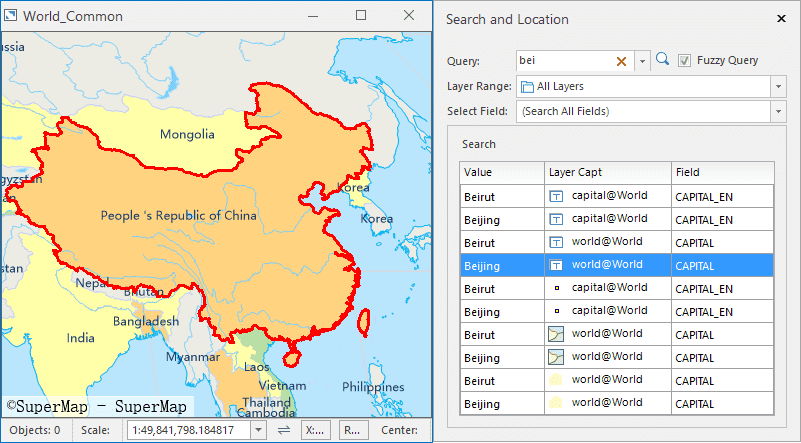Instructions
You can search any value from all fields of all layers in the current map. Also you can specify a fixed layer or a fixed field to execute exact query or fuzzy query.
Basic Steps
- Open your map, and then click “Search And Location” in the “Map” tab and on the “Browse” group to open the “Search and Location” dialog box.
- Search : Enter a string you want to find.
- Fuzzy Searching : Check it and all values that contain the string you have entered will be found out. On contrary, only the values that equal the string you entered can be listed.
- Layer Range : Specify the string will be found from which layers. Four selections are provided for you.
- All Layer : Search values from all layers of the current map.
- Visible Layer : Search values from current visible layers.
- Selectable Layer : You can select one or more layers from the Layer Manager and then the system will search values from the selected layers.
- Specify a layer : You can select a layer from the “Layer Range” drop-down list and then the system will search values from the layer.
- Select Field : All available fields are listed in the drop-down list, you can set up searching values from one field or all fields.
- Click the search icon. Or focus your mouse on the Search text box, then clicking Enter.
- You can double click a row in the search result table, and the system will locate to the relative element in your map.
- Value : The found attribute values.
- Layer : The layers that the relative value belongs to.
- Field : The field that the relative value is located in.