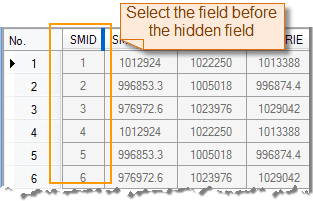Hide Column
Hides the selected columns.
Basic Steps
- Select one column or more columns using Shift or Ctrl key.
- Click Attribute Table > Browse > Hide Column. Or, you can right click and select Hide Column.
- That selected column will not be displayed in the attributes table, the previous column will be selected, and a mark will appear beside the column.
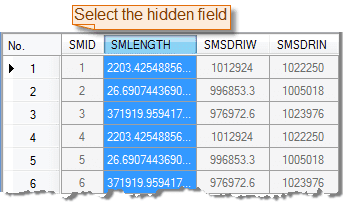
Note
- The Hide column function won’t be active until you select a column in an attribute table.
- To display all hidden columns, you can use Show Hidden Column.
- If you close the attributes table then open it again, it will show all columns and rows.
Show Hidden Column
Displays all hidden columns. The feature won’t be active until you select a column in an attribute table.
Basic Steps