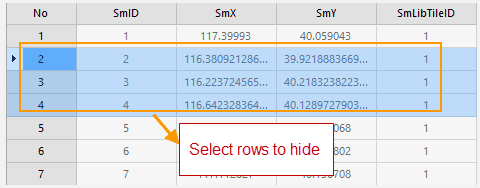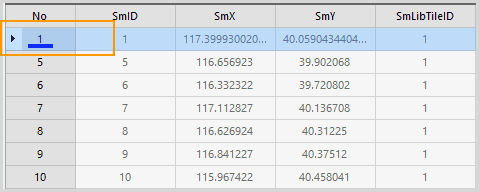Hide Row
Hides the selected rows.
Basic Steps
- Select one row or more rows using Shift or Ctrl key.
- Click Attribute Table > Browse > Hide Row. Or, you can right click and select Hide Row.
- That selected row will not be displayed in the attributes table, the previous row will be selected, and a “Hide Row” mark will appear below the row.
Note
- The Hide Row function won’t be active until you select a row in an attribute table.
- To display all hidden rows, you can use Show Hidden Row.
- If you close the attributes table then open it again, it will show all rows and columns.
Show Hidden Row
Displays all hidden rows. The feature won’t be active until you select a row in an attribute table.
Basic Steps