Description
The Filters function can show the records you want and hide the rest in an attribute table.
Basic Steps
- Select one field or more fields by pressing Shift or Ctrl in the attribute table.
- Click Attribute Table > Browse group > Filter.
- Select the filter button next to the column header and check the boxes you want to show. Checking all means showing all values. Then select OK.
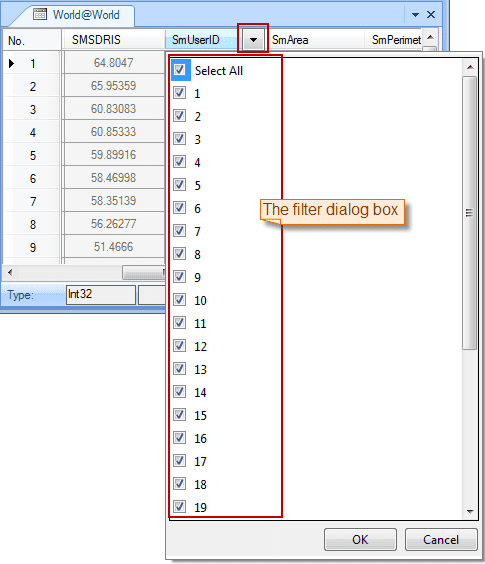
- To remove a filter from a column, you can select the column and click Filter again.
Note
- You can select multiple fields and click Filter to create a filter for each column.
- Once you clear a filter from a column, you will lose all checking.