Point symbols are divided into four modes: billboard mode, vector mode, model fill, and picture fill. The figures below show the editing schematics for these four modes.
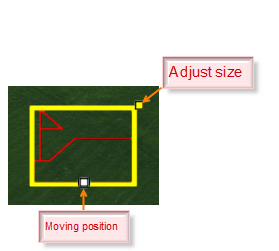 |
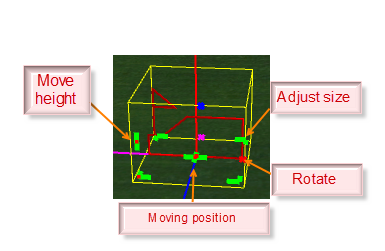 |
| Figure: Schematic Diagram of Point Symbol Billboard Mode Editing |
Figure: Schematic Diagram of Point Symbol Vector Mode Editing |
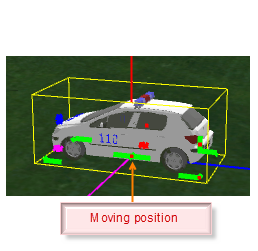 |
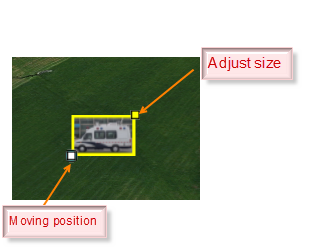 |
| Figure: Schematic Diagram of Point Symbol Model Fill Editing |
Figure: Schematic Diagram of Point Symbol Picture Fill Editing |
For all four modes of point symbols, dragging the "Resize Handle" with the mouse can change the size, and the "Position Move Handle" can adjust the symbol's position in the scene. In vector mode, the "Rotation Handle" allows for rotation, and the "Height Move Handle" adjusts the symbol's height vertically; for billboard mode and picture fill, holding the Shift key while clicking the "Position Move Handle" can raise the symbol's height.
For an introduction to the four display modes of point symbols, please refer to: 3D Plotting Properties Panel.
Editing of line and region symbols in the scene is as shown in the figure below.
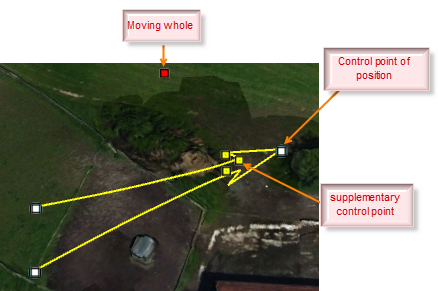 |
| Figure: Schematic Diagram of Line and Region Symbols Editing |
For line and region symbols, holding the Shift key while clicking a "Position Control Point" can raise the symbol's height. The "Overall Move Point" allows for moving the entire selected line and region symbols, while "Decoration Control Points" adjust the details of the display shape; modifying these can change the characteristic size of line and region symbols, such as the size of an attack arrow.




 Editing of Point Symbols
Editing of Point Symbols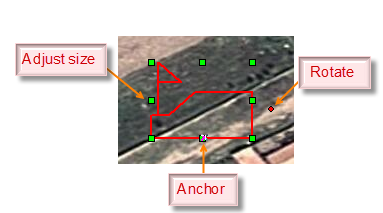
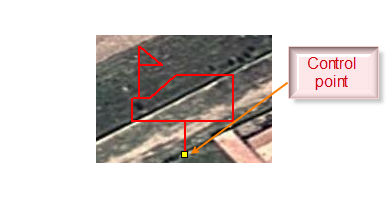
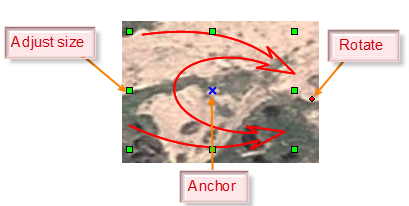
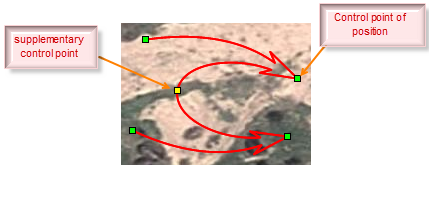
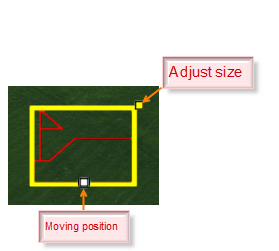
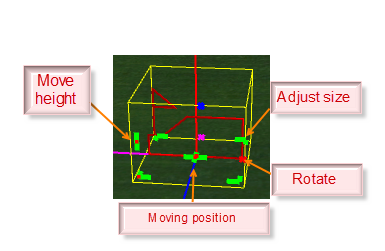
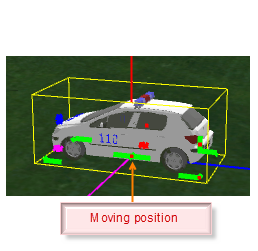
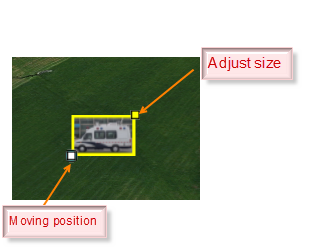
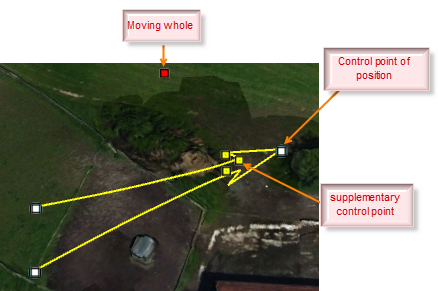
 Related Topics
Related Topics