In the 3D Plotting Panel, it provides the display, drawing, and editing of point symbols, line and region symbols, and primitives in a 3D scene.
Instructions for Use
3D plotting only supports adding symbols and primitive objects on CAD layers. Moreover, the projection of the CAD dataset must be WGS 1984.
Operation Steps
The specific operation steps for 3D symbol plotting are as follows:
- Create a new CAD dataset and add it to the corresponding scene, then set the CAD layer to editable state.
- In the "3D Plotting" tab "Markup Panel" group, click "Markup Panel", and the 3D Plotting Panel dialog box pops up. The 3D Plotting Panel is divided into two pages: "Symbol" and "Primitive". "Symbol" stores various predefined symbols, and "Primitive" contains commonly used graphic objects such as polylines, parallelograms, circles, ellipses, etc.
- Plot symbols in the scene. The Markup Panel provides two types of symbols: one is point symbols such as squares, house numbers, personnel, etc., and the other is line and region symbols such as single arrows, double arrows, multiple arrows, etc. Select the symbol to be drawn in the Markup Panel, and click directly at the position to be plotted in the scene to draw the symbol, as shown in the figure below.
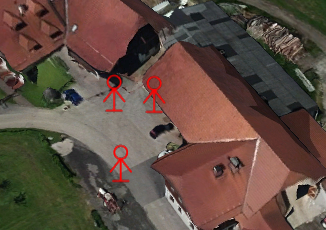 |
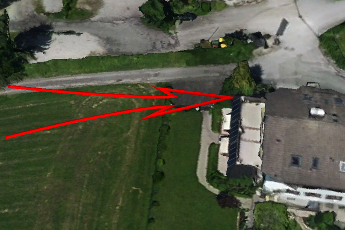 |
| Figure: Point Symbol Illustration | Figure: Line and Region Symbols Illustration |
Note that when drawing line and region symbols, multiple positions need to be clicked. Line and region symbols have two ways to end: one is when drawing reaches the maximum number of points, for example, for a two-point line and region symbol, when the left mouse button clicks two points, the symbol drawing ends; the other is when drawing has not reached the maximum points, right-click to end the drawing of line and region symbols.




 Related Topics
Related Topics