3D Plotting Properties Panel
Instructions for Use
The 3D Plotting Properties Panel provides attribute modification operations for point symbols, line and region symbols, and primitives, such as symbol size, fill, line type, serif, and other attributes. The specific operation steps are as follows:
- In the "3D Plotting" tab "Markup Panel" group, click "Properties Panel", and the "3D Property Panel" dialog box pops up.
- Select a point symbol or line and region symbols, and you can view and modify the corresponding attributes of the symbol in the properties panel. The attribute parameters of point symbols and line and region symbols are shown in the figure below.
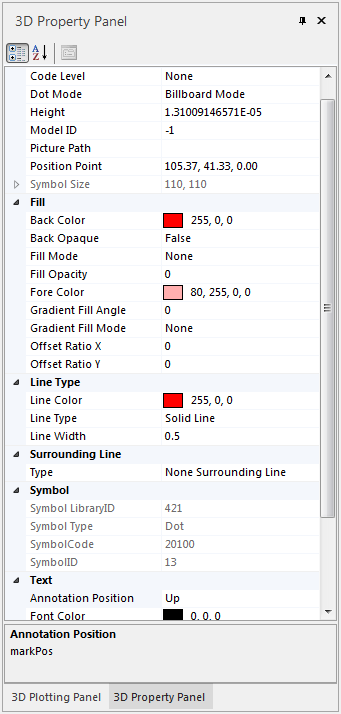 |
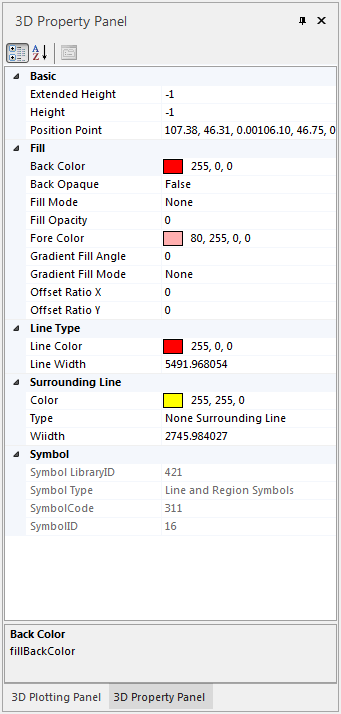 |
| Figure: Point Symbol Attributes Illustration | Figure: Line and Region Symbols Attributes Illustration |
Among them, point symbols in the 3D scene can set four display modes, as shown in the figures below:
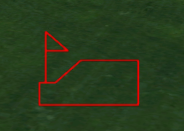 |
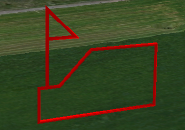 |
 |
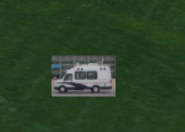 |
| Figure: Billboard Mode of Point Symbol | Figure: Vector Mode of Point Symbol | Figure: Model Fill of Point Symbol | Figure: Picture Fill of Point Symbol |
For the introduction of point symbols and line and region symbols attributes, please refer to: Introduction to 2D and 3D Symbol Attributes.
For 3D symbols drawn on the map, in addition to selecting and modifying their attributes, you can also edit them directly by dragging the mouse in the scene. For details, please refer to: Editing of 2D and 3D Symbols.




 Related Topics
Related Topics