The database configuration parameters used in this paper may not be the best for different servers and operating environments. In practice, users can flexibly set them according to the scale of business. For the detailed use of Oracle database and SQL commands, please refer to Oracle related books and Help. This article will use the example of installing Oracle 10g on a Windows platform.
- Select the installation method to use
Double-click the "setup. Exe" program "in the installation package, and the installation homepage as shown in the following figure will appear. Select" Advanced Installation ". Then, click the Next button.
Page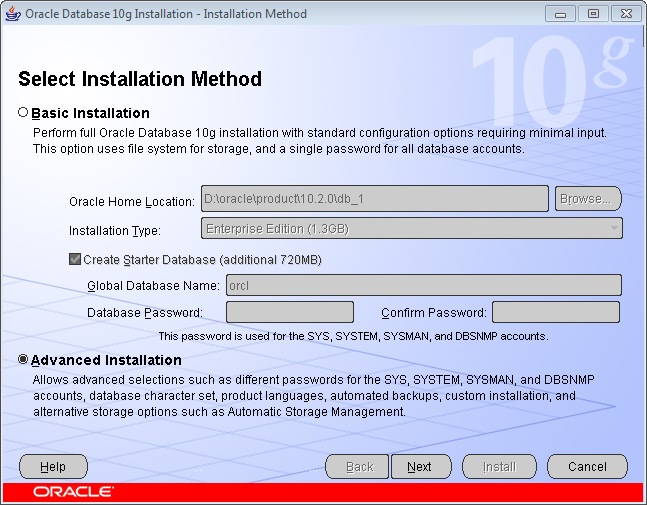
Figure: Oracle Database Installation Home - Select the installation type
Select Customize, as shown in the following figure. Install Oracle components according to your actual needs and perform Parameter Settings. This can save disk space and improve Oracle efficiency. Then, click the Next button.
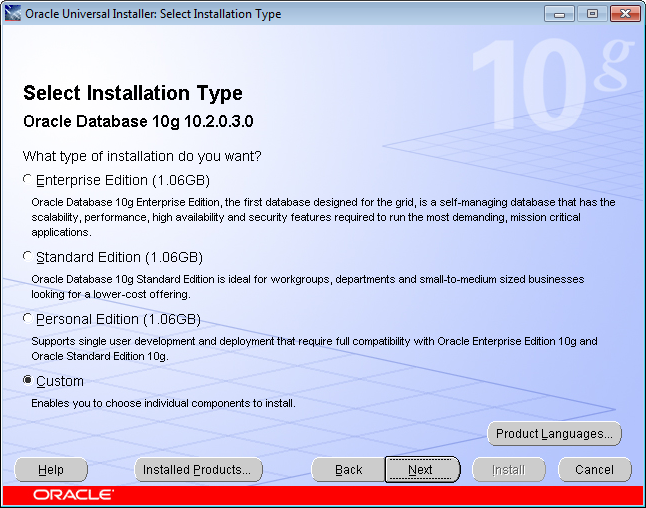
Figure: Selecting the Installation Type - Specify the home directoryDetails
For the setting of the home directory, as shown in the following figure, it is recommended to follow the default setting of Oracle, because Oracle will automatically detect your system and select the largest disk for installation. The name of the installation directory can be changed. Then, click the Next button.
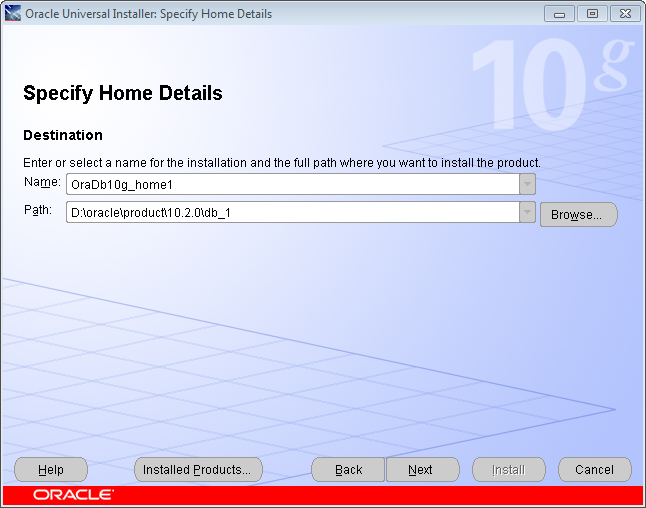
Figure: Specifying the Home Directory Details - Select a product component
This step requires special attention. In this step, you can select a single component to install according to your actual needs. The selection interface of the available product components assists the installation, as shown in the following figure.
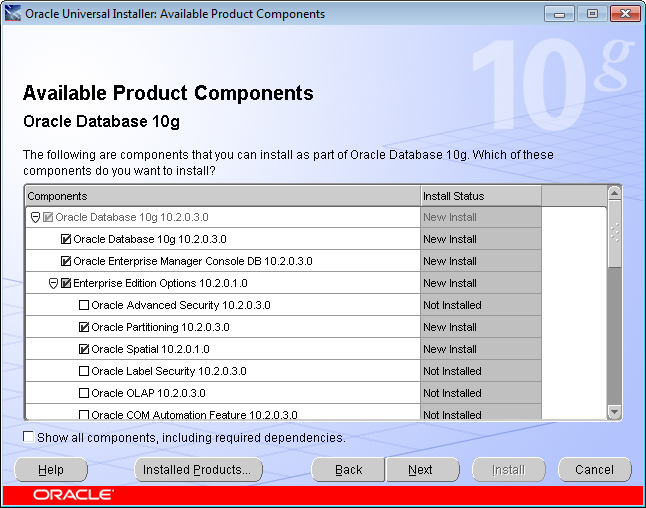
Figure: Available Product Components The following is a list of recommended components to install:
- Oracle DataBase 10g is an essential component of Oracle and must be installed.
- Oracle Enterprise Manager Console DB is the base component of Oracle and is installed on demand.
- In the Enterprise Edition Options option:
- Oracle Partitioning makes it easy to manage tables in small partitions. Used to manage very large data. Installed on demand.
- Oracle Advanced Security: To ensure network security, general GIS applications do not need to be installed.
- Oracle Spatial: Install if you need to use Oracle Spatial.
- Oracle OLAP: OLAP is not used in GIS Application. Installation is not recommended.
In the - Oracle Net Sevices option, the Oracle Net Listener must be installed.
- Oracle Call Interface (OCI). Must be installed.
- Oracle Programmer is recommended.
- Oracle XML Development Kit is the recommended installation. In the
- Oracle Windows Interfaces option:
- Oracle ODBC Driver, recommended.
- Oracle Provider for OLE DB, recommended.
components, click the Next button.
- Product-specific prerequisite check
During database software installation, the Oracle installer automatically checks that your System Environment meets the minimum requirements for the product you have chosen to install, product-specific prerequisite checks. Once the checks validate successfully, you can click the Next button.

- Create the database The database created
according to the default "Create Database" option may not fully meet our requirements. Therefore, we select "Install Database Software Only" and click the "Next" button to enter the installation interface to install the database software. After the installation, we manually create the database.
After the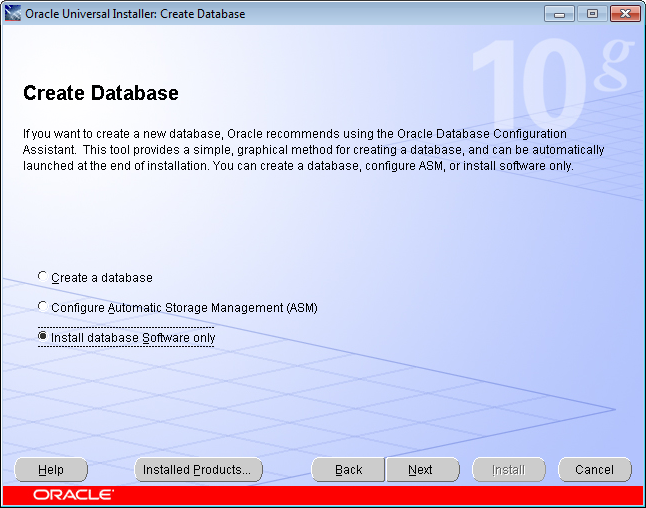
Figure: Create Database Interface Oracle database software is installed, click the Exit button to end the installation.
 Related topics
Related topics




