Setting Sublines Style
The styles referred to here are the style attributes of sublines set in the 'Properties' dialog of sublines, as shown in the figure below, including: line cap style, connection style, color, line width, and offset of sublines.
First, select the subline to which you want to add styles in the subline list. Then, click the Properties button on the subline management toolbar; or right-click on the selected subline and choose the Properties item from the context menu to open the Properties dialog.
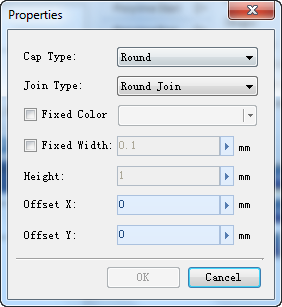 |
| Properties Dialog |
Next, you can set the required subline styles in the Properties dialog.
- Line Cap Style: Used to handle the style of subline endpoints, as shown in the figure below, which is the effect after setting the line cap style. Here, three types of line cap styles are provided: round cap, square cap, and flat cap.
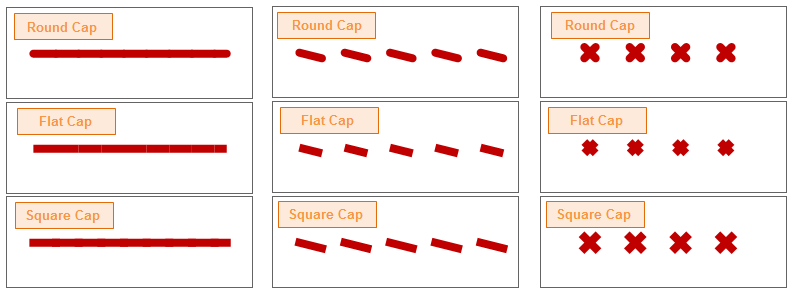
Effect Diagram of Setting Sublines Line Cap Style - Connection Style: If a subline has a connection style set, then when using the line symbol containing this subline to symbolize line objects, the type can handle the corner style at the connection of line objects. Here, three types are provided: circular joint, oblique angle joint, and oblique connection.
- Setting Sublines Color: When the Fix Color checkbox is checked, the color button next to it becomes available, allowing you to set the fixed color for the selected subline. After the subline color is fixed, modifying the color of the line symbol in the line symbol selector will not affect this subline.
- Setting Sublines Line Width: When the Fixed Line Width checkbox is checked, the numeric box next to it becomes available, allowing you to set the fixed line width for the selected subline. You can directly input a value in the numeric box or click the increase or decrease buttons on the right to set the value. After the subline line width is fixed, modifying the line width of the line symbol in the line symbol selector will not affect this subline.
- Setting Sublines Offset: Set the horizontal offset and vertical offset of sublines. When setting the value, you can directly input a number in the numeric box or click the increase or decrease buttons on the right to set the value. For a detailed description of sublines offset, please refer to the Sublines Offset section in Composition of 2D Line Symbols.
- Altitude: When sublines consist of symbol elements or are composed of short vertical lines, Height is used to set the height of these symbol elements that make up the sublines. When setting the value, you can directly input a number in the numeric box or click the increase or decrease buttons on the right to set the value.
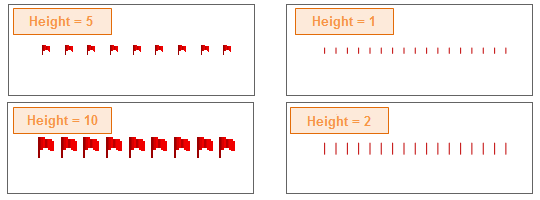
Effect Diagram of Setting Height - Starting Width: When the line type is rotated to Gradient, the starting width is used to set the width at the starting end of the line segment. When setting the value, you can directly input a number in the numeric box or click the increase or decrease buttons on the right to set the value.
- Ending Width: When the line type is rotated to Gradient, the ending width is used to set the width at the terminating end of the line segment. When setting the value, you can directly input a number in the numeric box or click the increase or decrease buttons on the right to set the value.
Related Topics
Line Symbol Sublines Management



