Add an end symbol to a subline to place a specified symbol at specific positions on the subline. When symbolizing line objects using line symbols, this allows adding specified symbols at special positions of the line object, such as the start point, end point, nodes, and midpoint of the line object. For a detailed description of the end symbol for sublines, see the End Symbol of Sublines section in Composition of 2D Line Symbols.
The area shown in the figure below is for setting the end symbol of sublines.
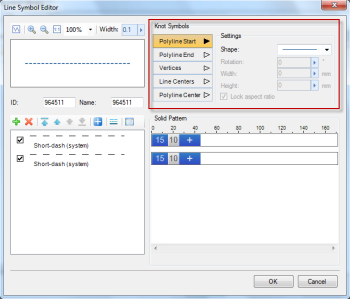 |
| Setting Area for End Symbol of Sublines |
First, select the subline to which you want to add an end symbol from the subline list. Then, configure the settings in the end symbol setting area for sublines.
As shown in the figure below, these buttons display all available types of end symbols for sublines. Select the button corresponding to the end symbol type you wish to add. At this point, the lower area allows you to set the end symbol, including specifying a symbol as the end symbol, and setting the symbol's height, width, rotation angle, etc. All settings in this area apply to the selected end symbol type.
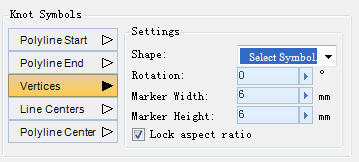 |
- Shape
Use the Shape drop-down list to specify a symbol as the end symbol. Here, several preset shapes are available as end symbols. You can also select Select Symbol from the drop-down list to open the Select Symbol dialog and choose another symbol as the end symbol for the subline.
- Rotation angle
Set the rotation angle of the end symbol in degrees. To set the value, you can directly enter a number in the Rotation angle input box, or click the increase or decrease buttons on the right.
When setting an end symbol for a subline via Select Symbol, the selected symbol is rotated by 180 degrees by default, meaning its inherent rotation start angle (0 degrees) differs from that of the subline's end symbol (0 degrees) by 180 degrees. Therefore, to align the display angle of the subline's end symbol with the symbol's inherent rotation angle, set the end symbol's rotation angle to 180 degrees.
 Notes:
Notes:Rotation angle can only be adjusted when the symbol selected from the Select Symbol dialog is used as the end symbol for the subline.
- Symbol Width/Height
Set the size of the end symbol using height and width values to control the symbol's dimensions. If the Lock Aspect Ratio checkbox is checked, the symbol's aspect ratio is preserved. When setting the height, the width is calculated accordingly, and vice versa. To set the value, you can directly enter a number in the input box, or click the increase or decrease buttons on the right.
 Notes:
Notes:The value range for symbol height and width is between 0 and 25.5.



