Feature Description
The main functions of public transport analysis include: traffic transfer analysis and public transit query (querying routes passing through stations and querying stations on routes). Traffic transfer analysis refers to the process of identifying bus transfer schemes that meet user requirements for given start and end points.
Steps
- Load Transit Data: In the Public Transport Analysis group under the Transport Analysis Tab, click the Transit Transfer button to open the Transfer Analysis Settings dialog. Configure station data, route data, and station-route relationship data in this window.
 Caution:
Caution: Only one start point and one end point can be added for traffic transfer analysis. Prior stations/lines and evade stations/lines are optional based on user requirements.
- After setting the parameters above, click the OK button. The Environment Settings panel and Instance Manager panel will appear on the right side of the map. Meanwhile, a Temporary Data datasource will be generated under the public transport analysis datasource in the workspace manager.
- Environment Settings: Configure line parameters, station parameters, relationship parameters, access points, walking parameters, and tolerance settings in the Environment Settings panel. For detailed parameter descriptions, see the Public Transport Analysis Environment Settings page.
- Temporary Data Datasource: This datasource contains seven datasets required for the Instance Manager.
- Instance Manager: Users can specify start/end points, prior stations, prior lines, evade stations, and evade lines for traffic transfer analysis on the map. The first two are mandatory, while the latter four are optional based on user needs.
- Add Start Point: Right-click the Start Stop node in the Instance Manager panel and choose Add by Mouse or Import. For details, see Add Site. The point will be added to the start node directory tree after completion.
- Add End Point: If using Add by Mouse for the start point, the cursor will automatically switch to add end point mode after completion. The method is identical to adding a start point.
- Prior Station: Designate one or more stations to be prioritized in transfer routes. Multiple prior stations can be added. Refer to Add Site.
- Prior Line: Designate one or more lines to be prioritized in transfer routes. When the cursor becomes a crosshair on the map, click any point on the target line to add it as a prior line.
- Evade Station: Designate one or more stations to be excluded from transfer schemes. Multiple evade stations can be added. Refer to Add Site.
- Evade Line: Designate one or more lines to be excluded from transfer schemes. Multiple evade lines can be added. Refer to Add Site.
- Click the Parameters button in the traffic transfer analysis instance manager window to open the Transfer Analysis Settings dialog. Configure departure time, travel preferences, transfer strategies, walking/riding weight ratio, and maximum number of transfer schemes.
- Departure Time: Set departure time. Lines out of service 30 minutes before/after this time will be filtered from results.
- Travel Preference: Select transit types (e.g., avoid subway, prioritize buses). Preferences interact with transfer strategies and priority/evade settings to meet diverse needs. Options include: No preference, Prioritize buses, Prioritize subway, Avoid subway. Note: This feature requires line type attributes in the dataset.
- Transfer Strategy: Four strategies are provided to prioritize solutions:
- Fewer Transfers: Prefer solutions with fewer transfers. Equal transfers are sorted by weighted total distance.
- Less Walking: Prefer solutions with shorter walking distances and weighted total distances.
- Min Distance: Prefer solutions with the smallest weighted total distance.
- Fastest: Prefer solutions with minimal travel time.
Scheme sorting considers multiple parameters including walking thresholds and weight ratios. For example, "Min Distance" uses weighted calculations rather than pure distance.
- Walking and Riding Weight Ratio: This ratio evaluates schemes by equating 1km walking to X km riding. Example:
Scheme 1: 10km riding + 1km walking (Total: 10+1*15=25 with ratio 15)
Scheme 2: 15km riding + 0.5km walking (Total: 15+0.5*15=22.5)
Scheme 2 is better with ratio 15, while Scheme 1 wins with ratio 2.
- Maximum Number of Schemes: The actual number of solutions may be less than or equal to this value.
- Show Guide Information: Check this box to display detailed route information in the "Bus Transfer Scheme" window after analysis.
- After configuring all parameters, click the Execute button in the Transport Analysis Tab or the Instance Manager panel to run the analysis.
- After completion, results will be added to the map. Transfer routes (riding-only) appear in the Instance Manager, while full details show in the Bus Transfer Scheme panel.
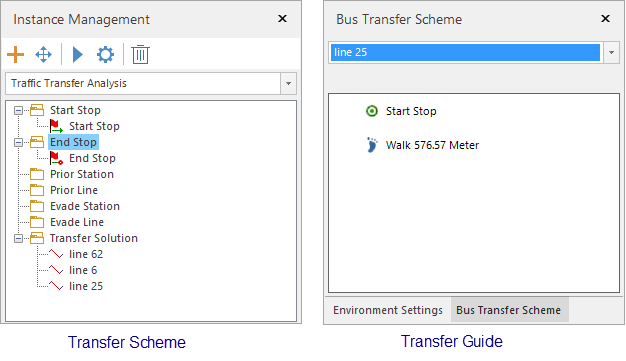 |
Related Topics
Configure Public Transport Analysis Environment



